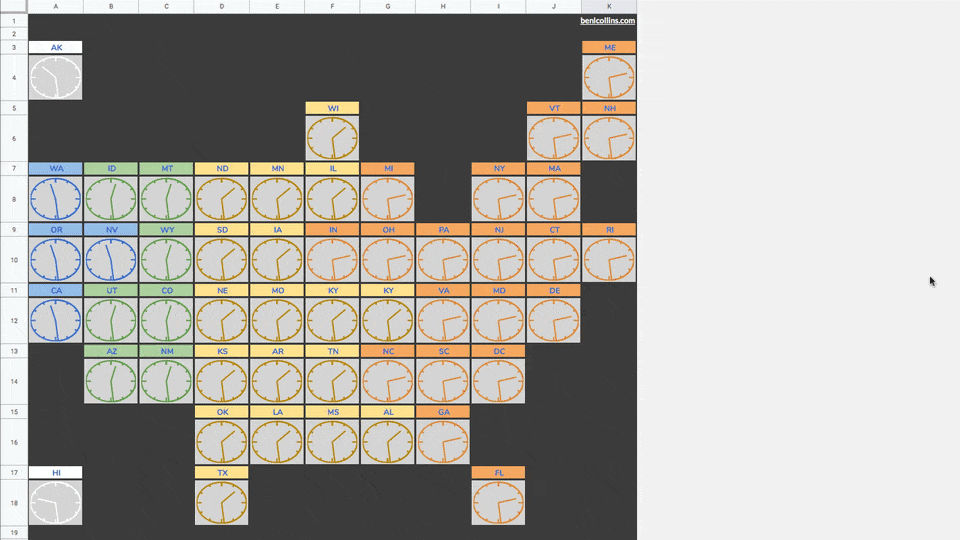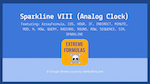Behold the Google Sheets Formula Clock, a working analog clock built with a single Google Sheets formula:
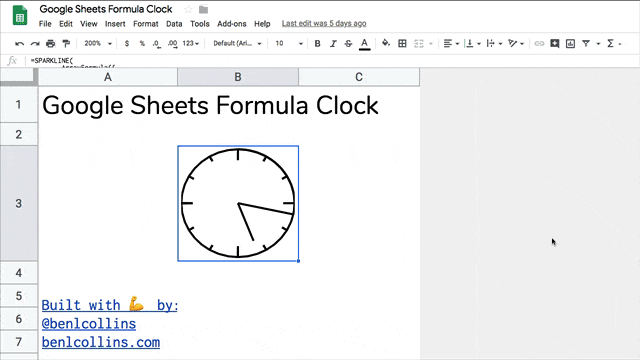
It’s a working analog clock built with a single Google Sheets formula.
That’s right, just a single formula. No Apps Script code. No widgets. No hidden add-ons.
Just a plain ol’ formula in Google Sheets!
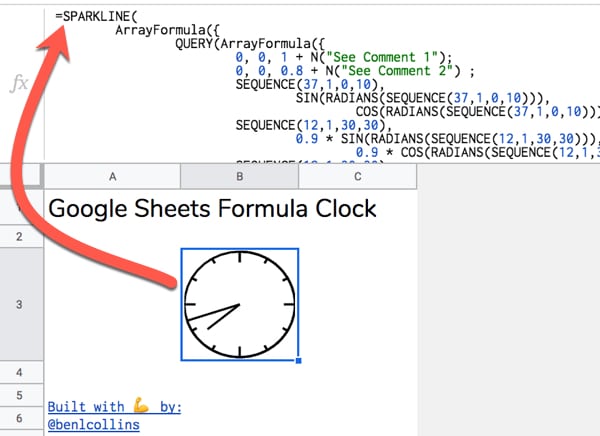
Google Sheets Formula Clock Template
Click here to open the Google Sheets Formula Clock Template
(Click to open the template. Feel free to create your own copy through the File menu: File > Make a copy...)
It might take a moment to update to the current time.
Part 1: Build your own Google Sheets Formula Clock
Step 1
Open a blank Google Sheet or create a new Google Sheet
(Pro-tip: type sheet.new into your browser address bar to do this instantly)
Step 2
Copy the Google Sheets Formula Clock formula below and paste it into the formula bar for cell A1 of your new Sheet:
=SPARKLINE(
ArrayFormula({
QUERY(ArrayFormula({
0, 0, 1 + N("See Comment 1");
0, 0, 0.8 + N("See Comment 2") ;
SEQUENCE(37,1,0,10),
SIN(RADIANS(SEQUENCE(37,1,0,10))),
COS(RADIANS(SEQUENCE(37,1,0,10))) + N("See Comment 3") ;
SEQUENCE(12,1,30,30),
0.9 * SIN(RADIANS(SEQUENCE(12,1,30,30))),
0.9 * COS(RADIANS(SEQUENCE(12,1,30,30))) + N("See Comment 4") ;
SEQUENCE(12,1,30,30),
SIN(RADIANS(SEQUENCE(12,1,30,30))),
COS(RADIANS(SEQUENCE(12,1,30,30))) + N("See Comment 5") ;
SEQUENCE(4,1,90,90),
0.8 * SIN(RADIANS(SEQUENCE(4,1,90,90))),
0.8 * COS(RADIANS(SEQUENCE(4,1,90,90))) + N("See Comment 6") ;
SEQUENCE(4,1,90,90),
SIN(RADIANS(SEQUENCE(4,1,90,90))),
COS(RADIANS(SEQUENCE(4,1,90,90))) + N("See Comment 7")
}),
"SELECT Col2, Col3 ORDER BY Col1",
0 + N("See Comment 8")
) ;
IF(
MINUTE(NOW()) = 0,
0,
SIN(RADIANS(SEQUENCE(MINUTE(NOW())/60*360,1,1,1)))
),
IF(
MINUTE(NOW())=0,
1,
COS(RADIANS(SEQUENCE(MINUTE(NOW())/60*360,1,1,1)))
) + N("See Comment 9");
0, 0 + N("See Comment 10") ;
0.75 * SIN(RADIANS((MOD(HOUR(NOW()),12)/12 * 360) + MINUTE(NOW())/60 * 30)),
0.75 * COS(RADIANS((MOD(HOUR(NOW()),12)/12 * 360) + MINUTE(NOW())/60 * 30)) + N("See Comment 11")
}),
{"linewidth",2 + N("See Comment 12")
+ N("
Comments:
1: Initial (0,1) coordinate at top of circle. Extra 0 included for sort.
2: Coordinates to create mark at 12 o'clock.
3: Coordinates to draw initial circle. Joins markers every 10 degrees starting from 0 at top of circle, e.g. 0, 10, 20, 30,...360
4: Sequence of coordinates every 30 degrees to create small markers for hours 1, 2, 4, 5, 7, 8, 10, 11
5: Sequence of coordinates to connect the 30 degree small markers. Needed to place them correctly on circle.
6: Sequence of coordinates every 90 degrees to create large markers for hours 12, 3, 6, 9
7: Sequence of coordinates to connect the 90 degree large markers. Needed to place them correctly on circle.
8: QUERY function used to sort the circle data by the degrees column, then select just the (x,y) coordinate columns (numbers 2 and 3) to use.
9: Coordinates to create the minute hand. Includes an IF statement to avoid an error when the minute hand arrives at the 12 mark.
10: Coordinates to return to centre of clock at (0,0) after minute hand, to be ready to draw hour hand.
11: Coordinates to create the hour hand.
12: Set linewidth of the Sparkline to 2.
.
.
Google Sheets Formula Clock
June 2019
Created by Ben Collins, Google Developer Expert and Founder of The Collins School Of Data
Website: benlcollins.com
Twitter: @benlcollins
")}
)Initially it will look like this:
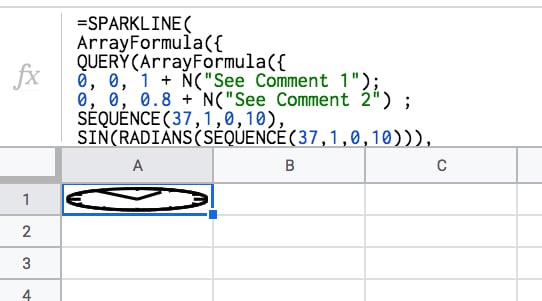
Step 3
Make row 1 wider by hovering between rows 1 and 2 and using the grab hand to drag the row boundary down. Make the cell wide enough to create a circle:
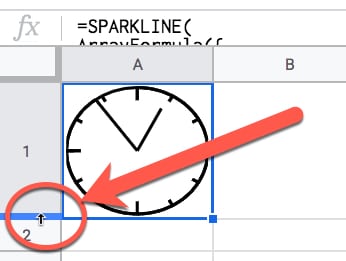
Step 4
This is the step that makes the clock tick!
Under File > Spreadsheet settings set the spreadsheet calculation settings to be “On change and every minute”, like so:
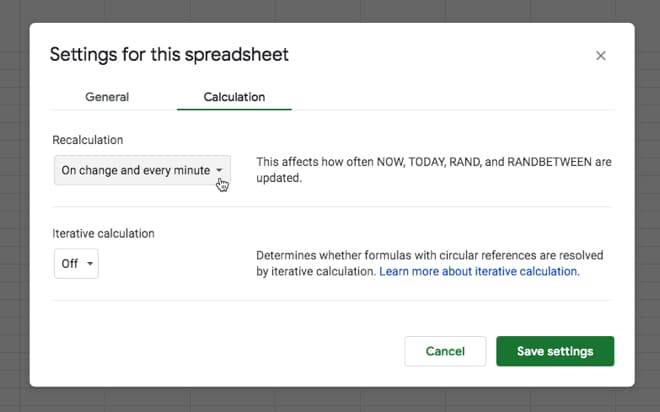
This ensures that the NOW function is refreshed every minute, so our clock hands move around the circle. That’s it!
You should see the hands of your clock moving around the face.
Tick-tock! Tick-tock!
Part 2: How Does It Work?
So there are a few things going on here.
We need a way to get the current hour and minute values and have them update automatically.
Then somehow we need to draw a clock face with hands using…formulas?
Let’s run through the building blocks…
Create A Circle With The Sparkline Function
The SPARKLINE function is used to create miniature charts inside a single cell. That’s its modus operandi.
However, we can also supply it with a range of x- and y-coordinates to create 2-d shapes, like a circle for example.
Use the following five steps to create a circle with a sparkline:
1) Start with this function in cell A1:
= SEQUENCE ( 37, 1, 0, 10 )The SEQUENCE function creates 37 rows in a single column, starting from 0 and increasing in increments of 10 each.
I.e. it outputs a column of numbers representing every 10 degrees of a circle, up to 360 degrees.
2) In column B, we add this Array Formula in cell B1:
= ArrayFormula ( SIN ( RADIANS ( $A$1:$A$37 ) ) )3) And in column C, this one in cell C1:
= ArrayFormula ( COS ( RADIANS ( $A$1:$A$37 ) ) )Columns B and C now give you the coordinates of a circle.
4) Let’s plug them into the SPARKLINE function in cell D1 with this function:
= SPARKLINE ( B:C )5) Lastly, make row 1 wider to show the circle.
Boom!
The SPARKLINE function draws a circle for us:

Then, we need to create a time that automatically updates every minute. Thankfully that’s relatively easy to do with the NOW function:
NOW Function + Spreadsheet Settings
(Feel free to type these formulas in to the side of your sparkline workings in column B, C and D.)
= NOW()The NOW Function in Google Sheets outputs a timestamp with a time to the nearest second. It’s a volatile function, which means it recalculates every time a change is made to the Sheet. In other words, it gives a new timestamp.
Per the Step 4 in Part 1 above, we can set the Sheet to update every minute, so the NOW function updates every minute.
Get The MINUTE And HOUR From NOW
It’s relatively easy to extract the minute and hour from the timestamp, with these two functions:
= MINUTE( NOW() )and
= HOUR ( NOW() )We need to convert these to degrees on a circle to show how far round the hands have gone.
The formulas become:
= MINUTE( NOW() ) / 60 * 360and
= MOD( HOUR( NOW() ), 12 ) / 12 * 360respectively.
Later we’ll need to convert these to RADIANS and then into coordinates for the sparkline function.
That’s the mechanics of the clock-tick-tock part, but we still need to add them to our sparkline clock.
Add The Clock Hands
The middle of our circle is represented by the coordinates (0,0).
Currently, our sparkline has positioned us at the 12 o’clock position, represented by (0,1).
To add the minute hand, we need to draw another arc around the circle to travel around the edge of the circle to the current minute value, e.g. if it’s half past the hour then we need to draw another half circle to position ourselves at the bottom of the circle.
Then we can simply draw a line back to the center of the circle, and that’s our minute hand!
So, add this function to cell B38:
=ArrayFormula( SIN ( RADIANS ( SEQUENCE ( MINUTE ( NOW( ) ) / 60 * 360 , 1 , 1 , 1 ) ) ) )And add this one to cell C38:
=ArrayFormula( COS ( RADIANS ( SEQUENCE ( MINUTE ( NOW( ) ) / 60 * 360 , 1 , 1 , 1 ) ) ) )Essentially, what these two formulas are doing is working out how many degrees around the circle we need to go, and calculating the coordinates.
Finally, let’s return to the center of our circle, thereby drawing the minute hand.
In cell B398 put a 0.
In cell C398 put a 0.
They need to be on row 398 to give the array formula for the minutes enough space to expand (max 360 rows).
The “clock” now looks like this, and if you’ve set your spreadsheet to update every minute (see Step 4 in Part 1 above) then you’ll see this hand move around the clock.
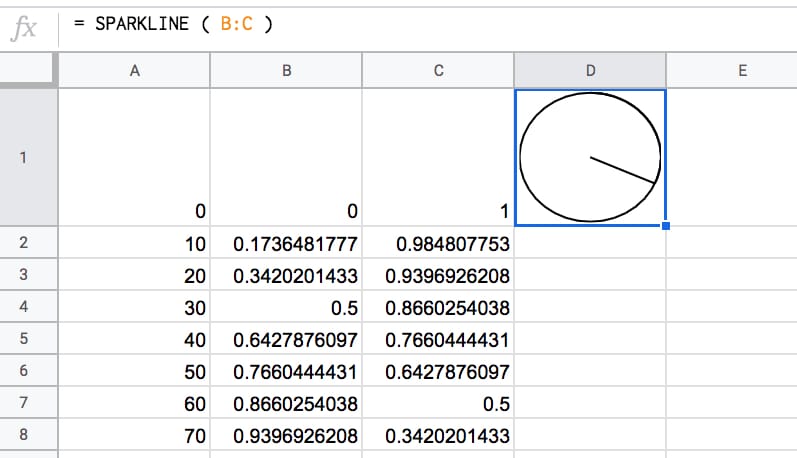
To add the hour hand, it’s a case of drawing a line from the centre coordinate (0,0) — where we are now — back out to the edge, again, going as far around the circle as needed to represent the current hour.
Add this formula to cell B399:
= 0.75 * SIN ( RADIANS ( ( MOD ( HOUR ( NOW( ) ) , 12 ) / 12 * 360 ) ) )And this formula to cell C399:
= 0.75 * COS ( RADIANS ( ( MOD ( HOUR ( NOW( ) ) , 12 ) / 12 * 360 ) ) )This adds the hour hand.
The 0.75 multiplier at the front of the formula shortens the hour hand a little to distinguish it from the second hand.
Boom!
Now you have a working clock:
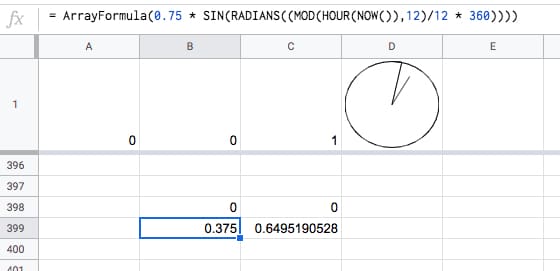
Click here to view the template of this intermediary step.
Fix The Hour Issue
Unfortunately, in it’s current state, the formula breaks down at the top of the hour:
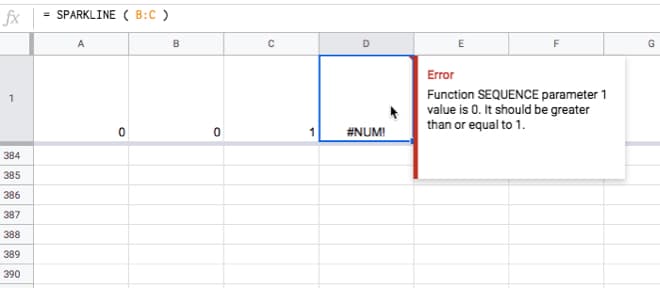
This is easily solved by wrapping the minute hand calculation with an IF statement to set it to zero at the top of the hour. This IF statement tests to see if the minute component of NOW is equal to zero and sets the value to 0 if it is, otherwise we just proceed with the full SEQUENCE function.
Change the formula in cell B38 to
=ArrayFormula( IF( MINUTE( NOW() ) = 0 , 0 , SIN( RADIANS( SEQUENCE( MINUTE( NOW() ) / 60*360 , 1 , 1 , 1 )))))and the formula in cell C38 to
=ArrayFormula( IF( MINUTE( NOW() ) = 0 , 0 , COS( RADIANS( SEQUENCE( MINUTE( NOW() ) / 60*360 , 1 , 1 , 1 )))))It won’t look any different but you’ll avoid that error when the minute hand goes past the hour mark.
This formula is demonstrated in tab 2 of the intermediary template.
The clock will now look something like this:
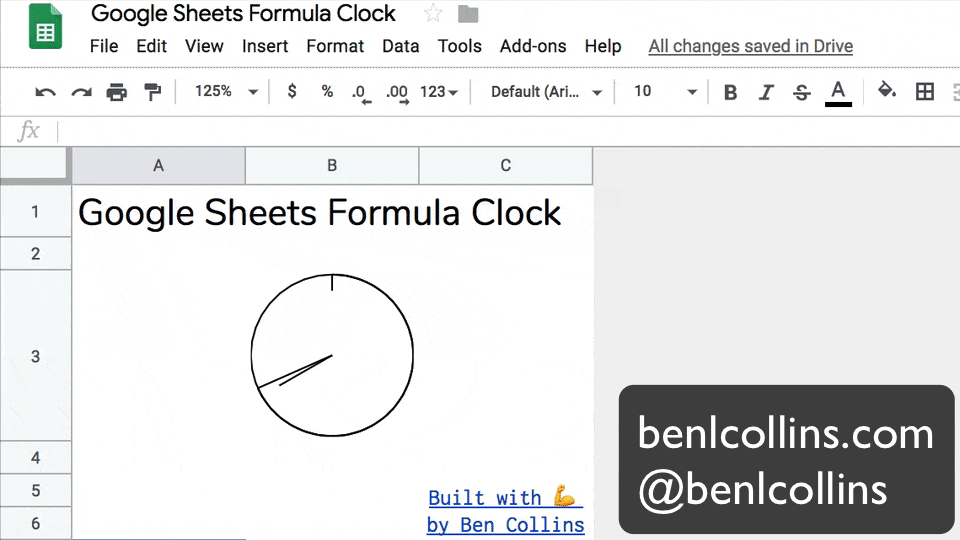
So what’s left?
Improvements
You might consider the following improvements, but I’ll leave these as a challenge for you:
- Smoothing the hour hand, so it doesn’t jump in discrete steps from hour to hour but instead moves smoothly between the hours in proportion to the number of minutes passed. (See the GIF image at the start of this post.)
- Adding tick marks at each of the 12 hour marks around the clock face.
- Combining all the separate formulas into a single array formula. Hint: you need to make use of array literals with the constituent formulas.
- Add comments to explain the parts of the formula (see adding comments using the N function)
Implementing all of these is a little tricky, not the least because the formula gets rather long!
The best approach is to build in steps, employing the Onion Method technique to avoid frustrating errors.
Hickory, dickory, dock.
The mouse ran up the sparkline clock.
The sparkline clock struck one,
The mouse ran down,
Hickory, dickory, dock. 🐁 ⏱️
US Timezone Map
Combining many of these analog sparkline clocks onto a tile map, you can create this timezone map of the US:
Digital Clock?
See also this impressive digital clock built in Google Sheets by Robin Lord.
What Else Can You Draw With Sparklines?
Your imagination is the only limit with the sparkline function.
How about an Etch-A-Sketch clone built using a sparkline formula?
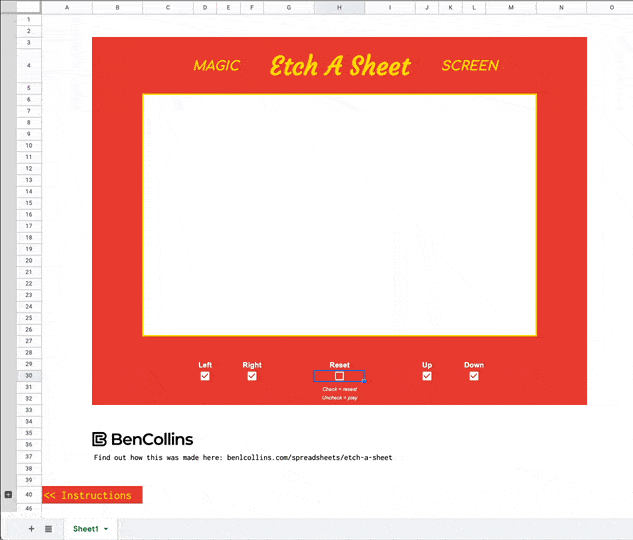
Or how about an outline of the Saturn V rocket?
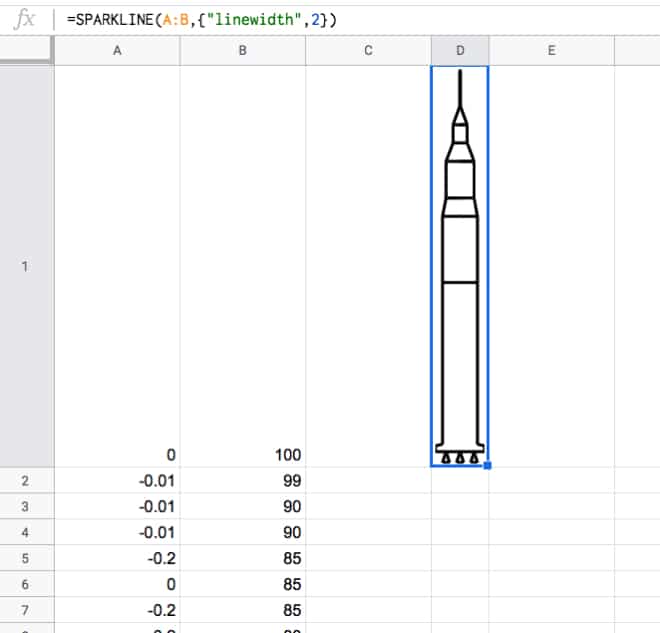
Or a pie chart built with a single sparkline array formula?
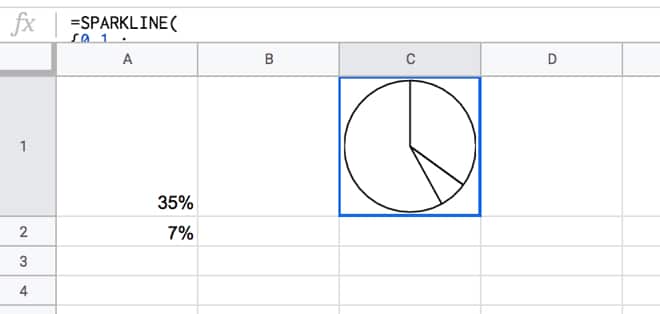
This pie chart actually inspired the analog clock…you can probably see why!