Welcome to the Sheets Insiders newsletter #43, your exclusive, members-only publication.
This is the final Sheets Insiders email 😥
I want to start by saying a huge thank you for being part of Sheets Insiders this past year:
Most importantly, as a member, you will always have 24/7 access to the all the workshop replays, videos, tutorials, and templates here:
https://www.benlcollins.com/membership-content-library/
Please bookmark this site or save this email because on the 1st October I will remove the Sheets Insiders link from the main nav bar of my website.
Before I say goodbye from Sheets Insiders, I want to share three final messages:
- A last tutorial on a super useful formula
- Highlights from Sheets Insiders
- What’s next and how we can stay connected
So without further ado:
A super useful formula
This won’t come as a surprise to you, but I use Google Sheets to create and manage my online courses.
I create a syllabus with lessons divided into chapters, which I color-code to make it easy to see how they all fit together.
Early in the process, when lessons are being added, deleted, and moved, my beautiful formatting often goes haywire.
Thankfully, the amazing SCAN function can fix this. Check out this simulation:
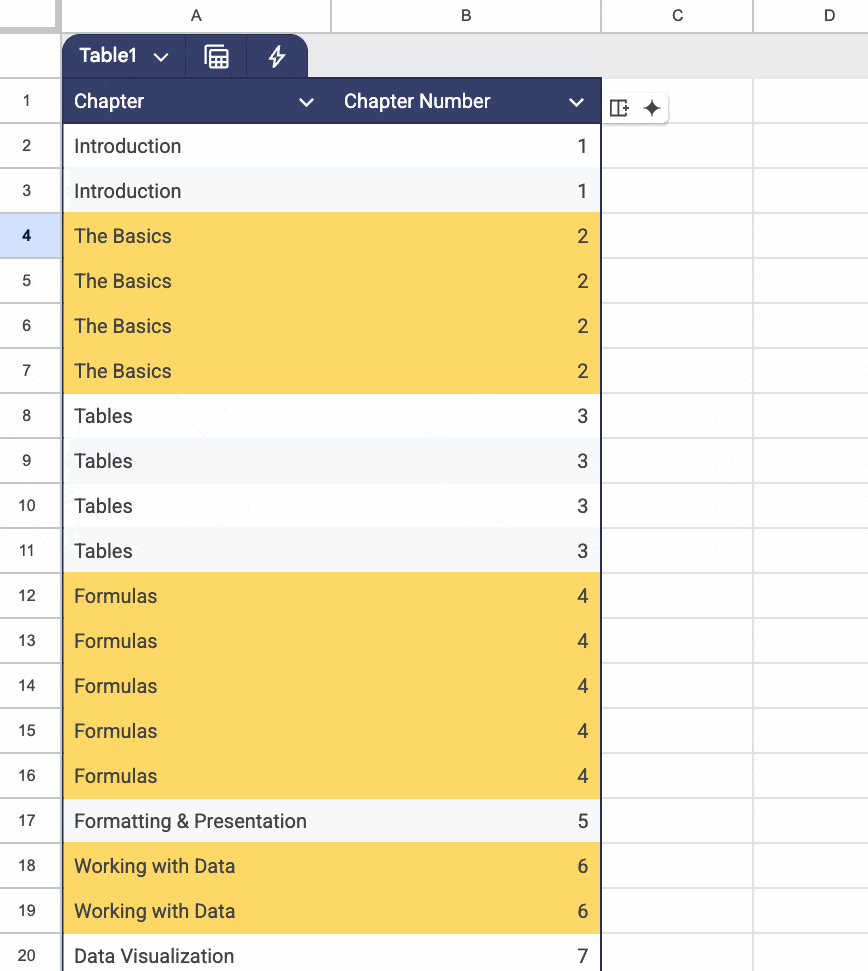
Notice how the formatting automatically adjusts as I move chapters around.
It’s driven by this single SCAN formula at the top of the second column:
=SCAN( 0, Table1[Chapter], LAMBDA( a , c , IF( c = OFFSET( c , -1, 0 ) , a , a+1 ) ) )
I apply this conditional formatting rule to the Table to add the colors:
=ISEVEN($B2)
The “$” ensures that the whole row is highlighted.
I use this formula + format trick ALL THE TIME! 😉
Grab the template here to see how it works >>
Sheets Insiders Highlights
I wanted to share my personal highlights from the Sheets Insiders year: five tutorials that were both useful and super enjoyable to put together. Enjoy!
1. Visual Vocab (SI #1)
We started the year with a bang with the Visual Vocabulary template, designed to illustrate the different charts available in Google Sheets and how you might use them.
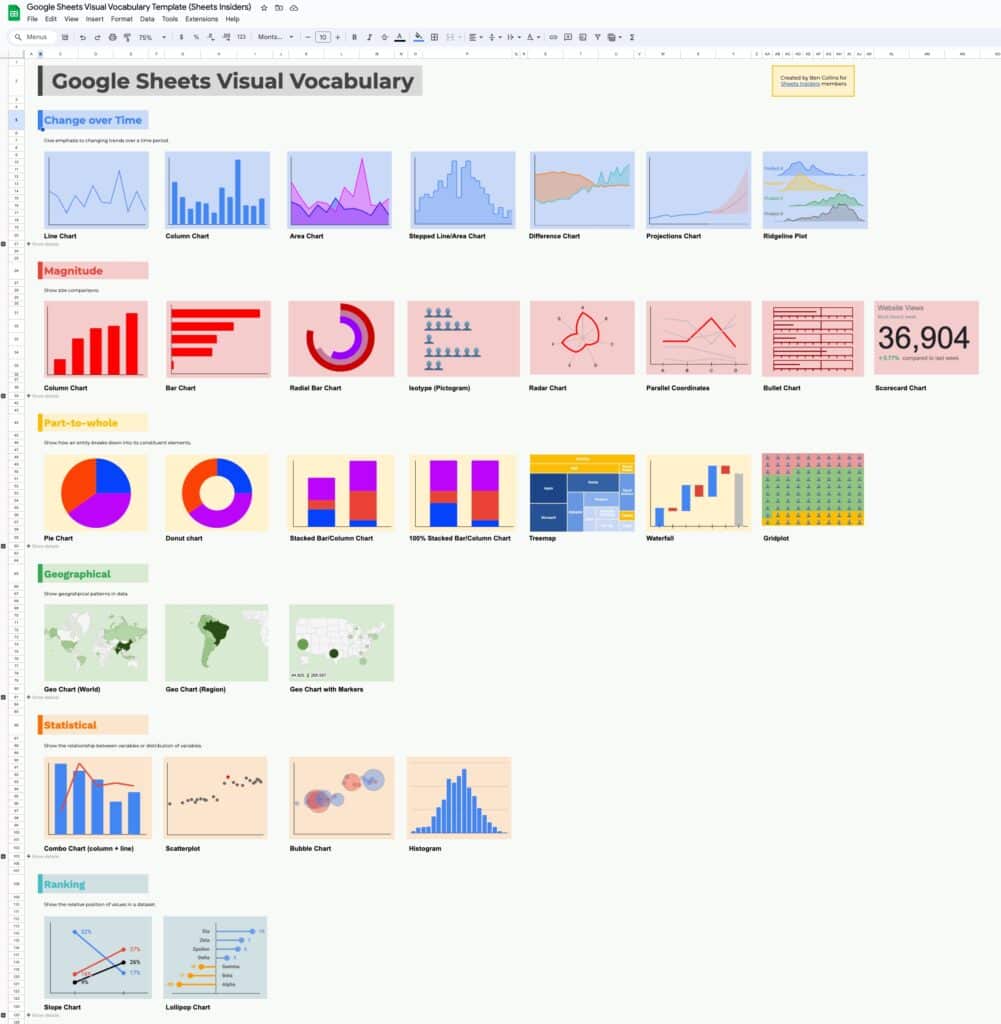
2. Dropdowns deep dive (SI #5)
Dropdowns are the easiest way to add interactivity to your Google Sheets and we explored them in depth in Sheets Insiders #5.
We looked at multiple dropdowns and dependent dropdowns, but my favorite is the automatic dropdown setup:
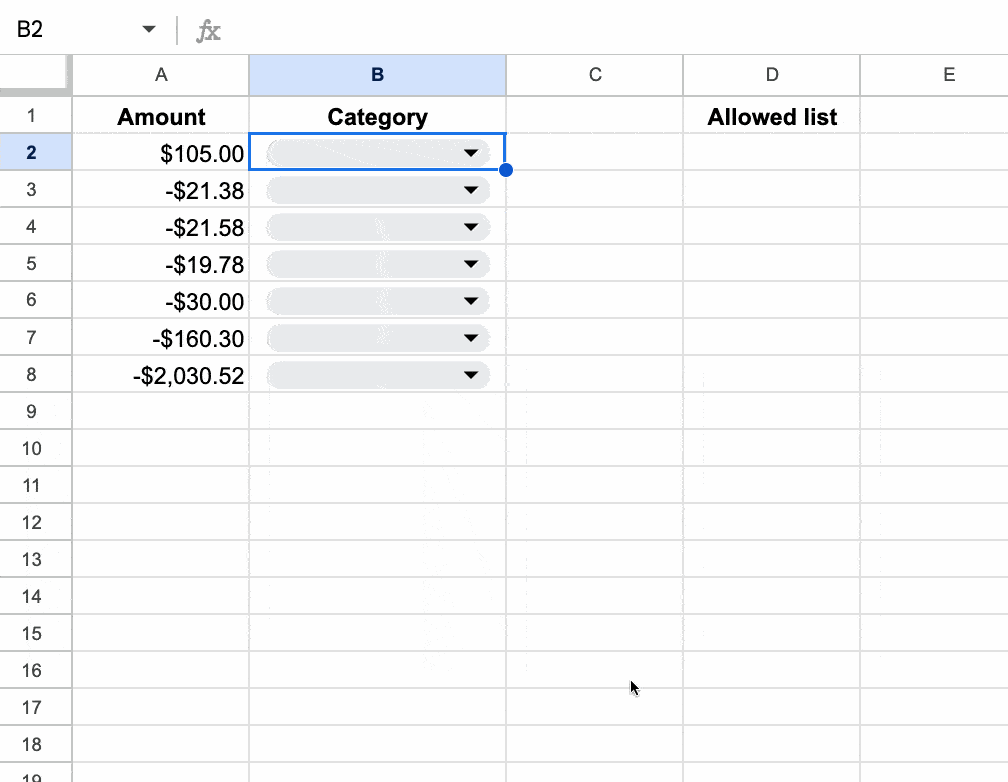
3. Advanced Chart Tutorial (SI #18)
It was fun to push the limits with the native chart tool in Google Sheets and realize that it can create some pretty impressive charts.
In this Advanced Chart tutorial, we looked at how to use the Combo chart option (and a little bit of math) to create this Ikea chart:
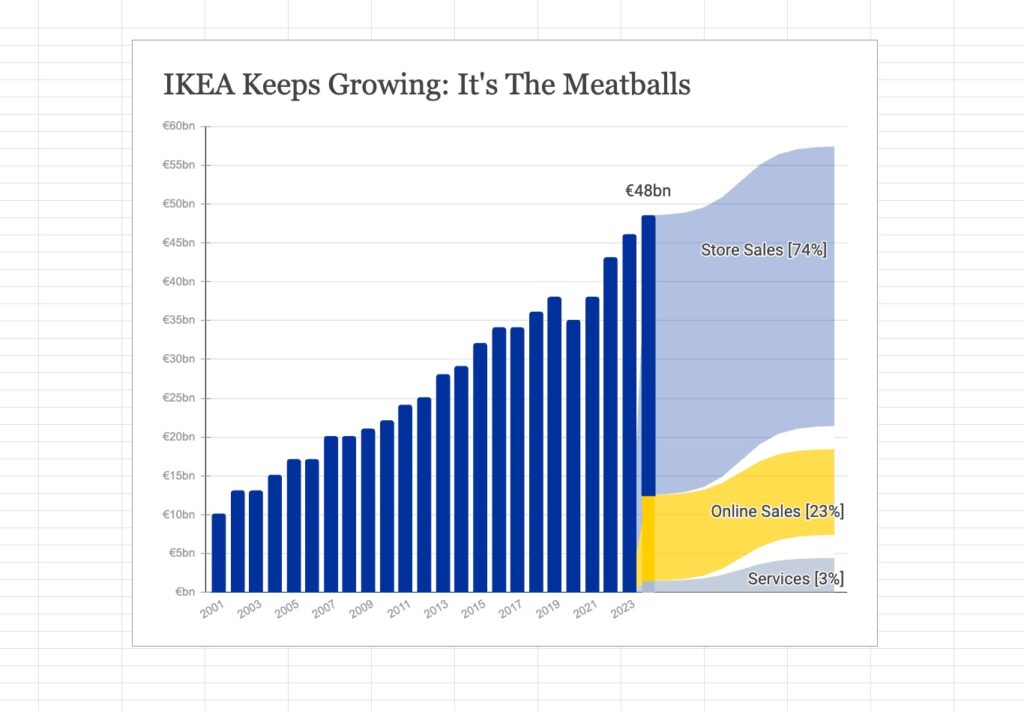
4. Intermediate skills workshop (#24)
The most rewarding workshop to teach was this Intermediate Skills workshop that helped so many of you.
Thank you for requesting this and attending!
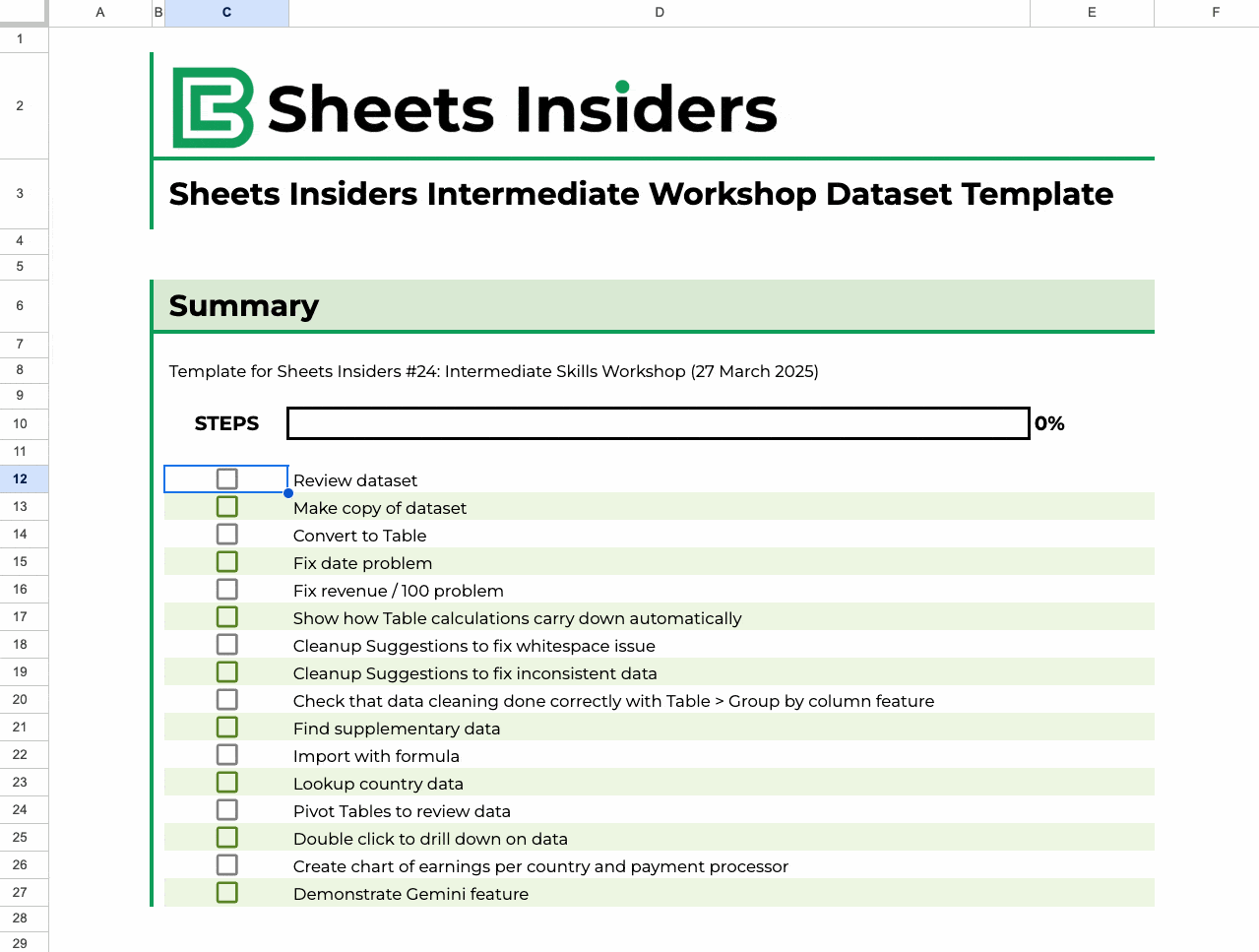
5. Using AI to build bespoke tools for Sheets (#42)
If there’s one theme that emerged in the past year, it’s using AI to write Apps Script code to build custom tools in our Sheets.
The most complete vision of this was the Notes tool shared in last week’s Insiders tutorial.
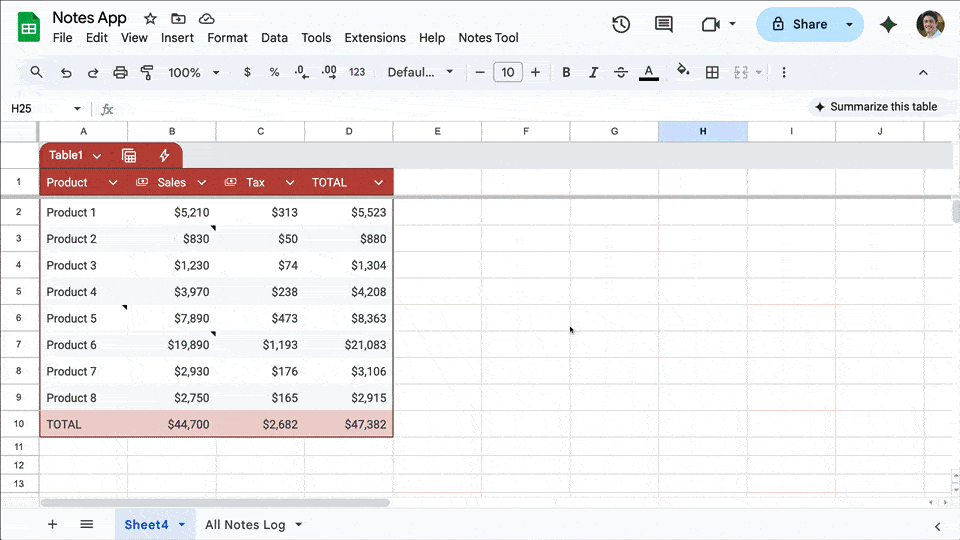
What’s next?
I’m working on a new course called Modern Google Sheets, focused on the modern way of working with Sheets. It will have a heavy emphasis on using AI where possible, as well as many other modern features like Tables.
I’m currently recording the video lessons now and plan to release the course this fall (late September or early October timeframe).
After that, I’m planning to make a Gemini AI course (to launch in early 2026). It will be broader than Sheets alone, and focus on how to make the most of Gemini within the full Workspace suite.
Hopefully these sound interesting to you!