In February 2020, Google announced the launch of the V8 runtime for Apps Script, which is the same runtime environment that powers Chrome. It allows us to take advantage of all the modern JavaScript features.
A runtime environment is the engine that interprets your code and executes the instructions.
Historically, Apps Script used a runtime environment called Rhino, which locked Apps Script to an older version of JavaScript that excluded modern JavaScript features.
But no more!
In this guide, we’ll explore the basics of the new V8 runtime, highlighting the features relevant for beginner-to-intermediate level Apps Script users.
Enabling The Apps Script V8 Runtime
When you open the Apps Script editor, you’ll see a yellow notification bar at the top of your editor window prompting you to enable V8:

If you don’t see this notification, you can select Run > Enable new Apps Script runtime powered by V8
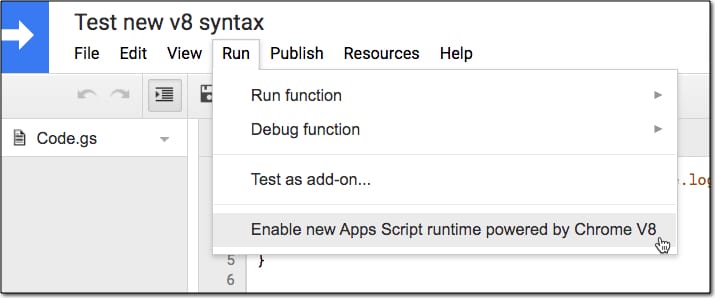
Save your script to complete the enabling process.
If you need to return to the old version (in the unlikely scenario your script isn’t compatible with the new V8 runtime) then you can switch back to the old Rhino runtime editor.
Select Run > Disable new Apps Script powered by V8.
New Logging In The Apps Script V8 Runtime
The new V8 runtime logger shows both the Logger.log and console.log results for the most recent execution under the View > Logs menu.
Previously the console results were only accessible via the Stackdriver Logging service.
Here’s an example showing the Logger and console syntax (notice Logger is capitalized and console is not):
function loggerExample() {
Logger.log("Hello, world from Logger.log!");
console.log("Hello, world from console.log!")
}
The output in our logger window (accessed via View > Logs) shows both of these results:
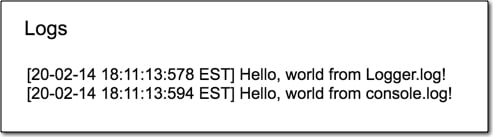
Modern JavaScript Features
There are a lot of exciting new features available with modern JavaScript. They look strange at first but don’t panic!
There’s no need to start using them all immediately.
Just keep doing what you’re doing, writing your scripts and when you get a chance, try out one of the new features. See if you can incorporate it in your code and you’ll gradually find ways to use them.
Here are the new V8 features in a vague order of ascending difficulty:
Multi-line comments
We can now create multi-line strings more easily by using a back tick syntax:
// new V8 method const newString = `This is how we do multi-line strings now.`;
This is the same syntax as template literals and it greatly simplifies creating multi-line strings.
Previously each string was restricted to a single line. To make multi-line comments we had to use a plus-sign to join them together.
// old method const oldString = 'This is how we used\n' + 'to do multi-line strings.';
Default Parameters
The Apps Script V8 runtime lets us now specify default values for parameters in the function definition.
In this example, the function addNumbers simply logs the value of x + y.
If we don’t tell the function what the values of x and y are, it uses the defaults we’ve set (so x is 1 and y is 2).
function addNumbers(x = 1, y = 2) {
console.log(x + y);
}
When we run this function, the result in the Logger is 3.
What’s happening is that the function assigns the default values to x and y since we don’t specify values for x and y anywhere else in the function.
let Keyword
The let statement declares a variable that operates locally within a block.
Consider this fragment of code, which uses the let keyword to define x and assign it the variable of 1. Inside the block, denoted by the curly brackets {…}, x is redefined and re-assigned to the value of 2.
let x = 1;
{
let x = 2;
console.log(x); // output of 2 in the logs
}
console.log(x); // output of 1 in the logs
The output of this in the logs is the values 2 and 1, because the second console.log is outside the block, so x has the value of 1.
Note, compare this with using the var keyword:
var x = 1;
{
var x = 2;
console.log(x); // output of 2 in the logs
}
console.log(x); // output of 2 in the logs
Both log results give the output of 2, because the value of x is reassigned to 2 and this applies outside the block because we’re using the var keyword. (Variables declared with var keyword in non-strict mode do not have block scope.)
const Keyword
The const keyword declares a variable, called a constant, whose value can’t be changed. Constants are block scoped like the let variable example above.
For example, this code:
const x = 1; x = 2; console.log(x);
gives an error when we run it because we’re not allowed to reassign the value of a constant once it’s been declared:

Similarly, we can’t declare a const keyword without also assigning it a value. So this code:
const x;
also gives an error when we try to save our script file:

Spread syntax
Suppose we have the following array of data:
const arr = [[1,2],[3.4],[5,6]];
It’s an array of arrays, so it’s exactly the format of the data we get from our Sheets when we use the getRange().getValues() method.
Sometimes we want to flatten arrays, so we can loop over all the elements. Well, in V8, we can use the spread operator (three dots … ), like so:
const flatArr = [].concat(...arr);
This results in a new array: [1,2,3,4,5,6]
Template Literals
Template literals are a way to embed expressions into strings to create more complex statements.
One example of template literals is to embed expressions within normal strings like this:
let firstName = 'Ben';
let lastName = 'Collins';
console.log(`Full name is ${firstName} ${lastName}`);
The logs show “Full name is Ben Collins”
In this case, we embed a placeholder between the back ticks, denoted by the dollar sign with curly brackets ${ some_variable }, which gets passed to the function for evaluation.
The multi-line strings described above are another example of template literals.
Arrow Functions
Arrow functions provide a compact way of writing functions.
Arrow Function Example 1
Here’s a very simple example:
const double = x => x * 2;
This expression creates a function called double, which takes an input x and returns x multiplied by 2.
This is functionally equivalent to the long-hand function:
function double(x) {
return x * 2;
}
If we call either of these examples and pass in the value 10, we’ll get the answer 20 back.
Arrow Function Example 2
In the same vein, here’s another arrow function, this time a little more advanced.
Firstly, define an array of numbers from 1 to 10:
const arr = [1,2,3,4,5,6,7,8,9.10];
This arrow function will create a new array, called evenArr, consisting of only the even numbers.
const evenArr = arr.filter(el => (el % 2 === 0)); console.log(evenArr);
The filter only returns values that pass the conditional test: (el % 2 === 0) which translates as remainder is 0 when dividing by 2 i.e. the even numbers.
The output in the logs is [2,4,6,8]:
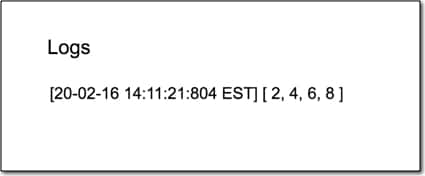
Other Advanced Features
There are more advanced features in V8 that are not covered in this post, including:
- Improved function detection
- Calling object methods and class static methods from triggers and callbacks
- Destructuring assignment that allows us to unpack values from arrays or objects, into distinct variables.
- Classes, which are a means to organize code with inheritance. Think of this as creating a blueprint from which copies can be made.
I’m still exploring them and will create resources for them in the future.
Migrating Scripts To Apps Script V8 Runtime
The majority of scripts should run in the new V8 runtime environment without any problems. In all likelihood, the only adjustment you’ll make is to enable the new V8 runtime in the first place.
However, there are some incompatibilities that may cause your script to fail or behave differently.
But for beginner to intermediate Apps Scripters, writing relatively simple scripts to automate workflows in G Suite, it’s unlikely that you’ll have any problems.
You can read more about migrating scripts to the V8 runtime and incompatibilities in the detailed documentation from Google.
Other Apps Script V8 Runtime Resources
ES 6 Features for Google Apps Script: Template Literals
ES6 Features for Google Apps Script: Arrow Functions
Here’s a good explanation of the V8 runtime from Digital Inspiration
The new V8 runtime offers significant performance improvements over the old Rhino editor. Your code will run much, much faster! Here’s a deep dive: Benchmark: Loop for Array Processing using Google Apps Script with V8