Welcome to issue 19 of the Sheets Insiders membership.
You can see the full archives here.
Upcoming Workshops (Feb & March)
I’m excited to announce some new workshops!
Click on the links to register for each one:
- Better Charts In Google Sheets (Data Visualization)
Thursday, 27 February @ 12pm Eastern Time
- Unlock the Secrets of Lambda Functions
Thursday, 6 March @ 12pm Eastern Time
What’s coming in the Membership?
Future topic ideas include:
- Dataviz and chart tutorials in Sheets
- Dashboards in Sheets and Looker Studio
- More Apps Script (automation, libraries, APIs)
- More AI + spreadsheet workflows
- How to deal with big, slow Google Sheets
- Connected Sheets and getting started with BigQuery
- How To Go From Beginner To Intermediate
- Essential Google Sheets for Intermediate Users
The membership is still early days (6 months old) so it’s evolving and I’m excited to keep improving it this year.
What will spreadsheets of the future look like?
I wanted to try out OpenAI’s Deep Research tool so I asked it to write a report on the state of the spreadsheet industry.
Here’s the prompt I used (using a template shared by The Neuron, my goto newsletter for AI trends and tools).
On one hand, it’s impressive. It generated a 10,000 word report that contained detailed and well reasoned ideas and arguments, supported by information it collected from the web (complete with links).
But therein lies the problem.
There were several glaring errors caused by sources that were out-of-date (for example, it claimed Google Sheets had a 5-million cell limit whereas it’s now 10 million, and it used the old name, Duet AI, instead of Gemini).
Which leads me to think about how AI will work with our spreadsheet data.
Once we’re removed from the data and instead interact through a chat interface asking questions (e.g. “what’s the revenue in 2025?” etc.), how will we know if it’s correct?
(To be fair, if you ask a coworker to do the analysis for you, you still have the same issue as to whether the work is done correctly. But, hopefully you have good coworkers you can trust!)
At some point in the future though, we’ll reach a point where the mistakes and hallucinations from AI are so few that we can feel confident in using the output.
But we’re not there yet.
So, what will spreadsheets of the future look like?
Here’s what the Deep Research output suggests:
Short-Term (within 2 years): Google’s Gemini AI will provide users with automated data insights, formula generation, and forecasting capabilities. AI reduces manual labor, and allows non-technical users to engage more deeply with spreadsheets.
Mid-Term (within 5 years): Spreadsheets will no longer function as isolated applications but will act as interfaces to cloud-based databases and AI-driven analytics engines.
Long-Term (10-year timeframe): AI agents will handle most of the spreadsheet setup, maintenance, and data analysis, allowing users to focus on decision-making rather than manual work.
I think that’s actually a pretty good guess as to where we’re headed. I actually think we might get there quicker though!
If you want to read the full length reports, here’s the longer version and the more streamlined one.
(I have not fact-checked them so present them purely as an output from a test of the Deep Research tool.)
An IMPORT Function Treat
I couldn’t leave you without a tasty Sheets morsel for the week, so here you go…
Hopefully, by now you’ve checked out (and bookmarked!) our membership content archives page:
Sheets Insiders Content Library
Well, here’s a fun function that imports the links into a Google Sheet so you can have them accessible from your Sheet:
=IMPORTXML( "https://www.benlcollins.com/membership-content-library/" , "//a/@href" )
You need to click on the yellow or green “Allow Access” buttons to activate the formula:
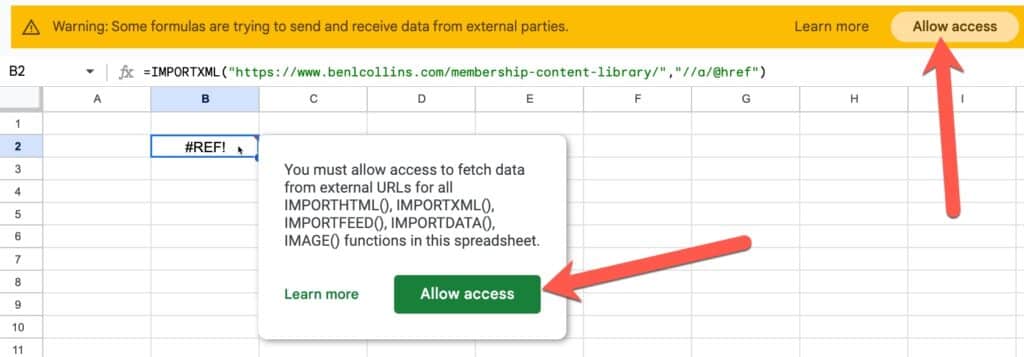
Once active, it imports all the links from the archives page.
To grab only the Sheets Insiders tutorial links (i.e. the online versions of this weekly newsletter), use this formula:
=LET(results,
IMPORTXML( "https://www.benlcollins.com/membership-content-library/" , "//a/@href" ),
FILTER( results , REGEXMATCH(results , "si\d{1,2}" )))
It’s a nice example of using the LET function to simplify a formula. We create a variable called “results” to hold the imported data. Then we can reference it anywhere we want to access the results data.
REGEXMATCH is used to test whether the URL contains “si1”, “si2”, “si3” etc. and FILTER returns only the results where the REGEX is TRUE, i.e. the correct URLs.
This is the result:
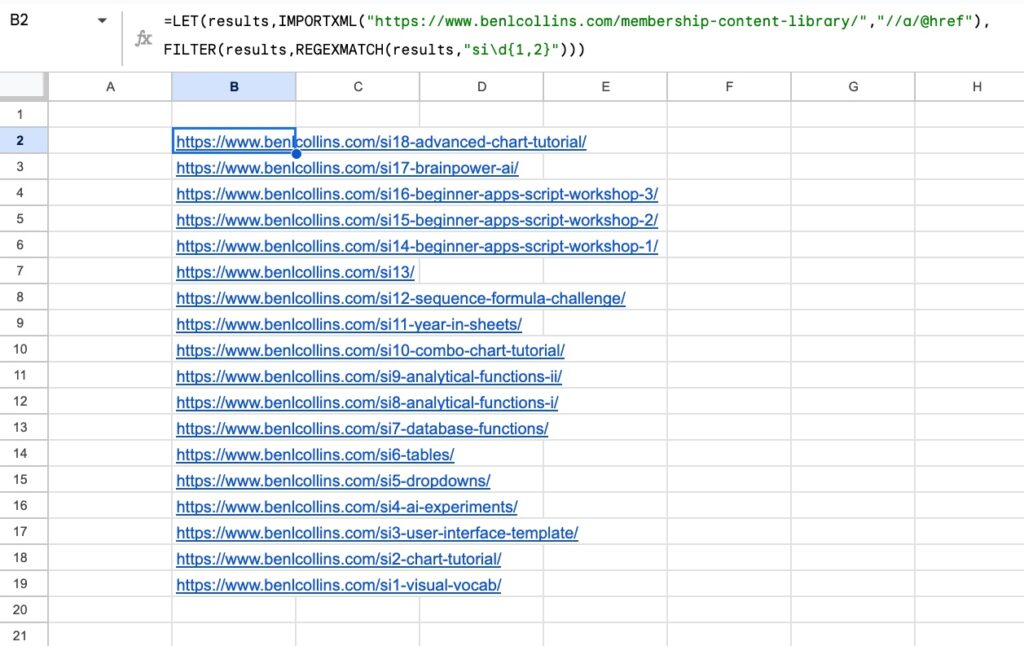
Bonus: Formula Challenge
Can you modify the formula to sort the links in ascending order, so that si1 is at the top and si18 at the bottom?