This is a guest post from Kyle Horst of Kirksville Web Design.
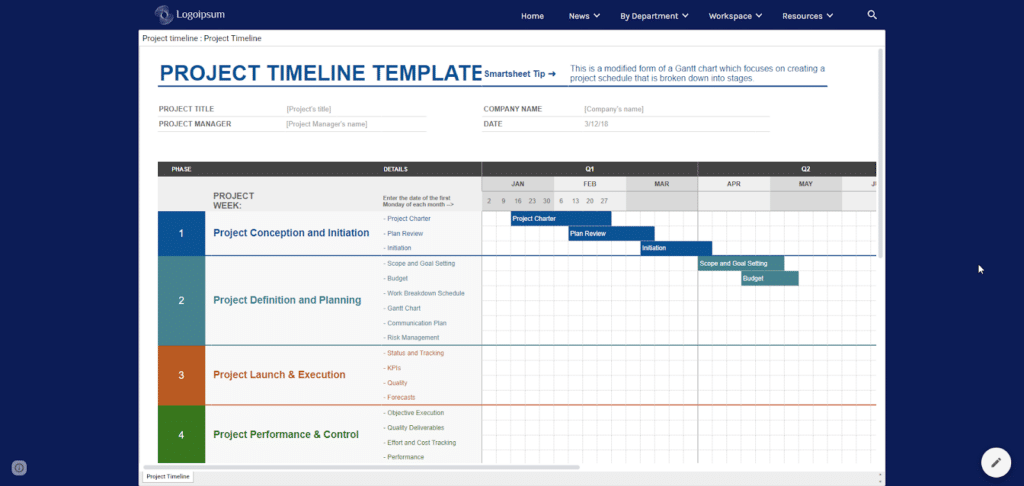
Introduction
Google Sites is an amazing app for bringing together information across an organization’s Google Workspace domain. However, Google Sites doesn’t natively have a CMS, databases or even a decent option for basic tables. Therefore, Google Sheets is hugely important for building a Google Sites hub that serves up fresh data to teams.
Let’s discuss key use cases for Google Sheets in Google Sites and how to implement them. Also, we’ll learn about how to effectively utilize Google Sheets for organizing, sharing and managing information. There are some limitations when integrating Sheets into a Google Site, which we’ll also cover.
How to Embed a Sheet and Adjust Settings
The process for inserting a Sheet into Google Sites is streamlined. You won’t have to deliberately publish the Sheet(s) or any special iframe code.
Here’s how easy it is:
- Enter editing mode on your site
- Select “Insert” from the right panel
- Choose “Drive” from the top four primary options
- Select the Google Sheets file from your Drive or Shared Items
- Drag and drop the sheet into place on the page and confirm sharing settings
- Check embedded widget settings to select the default displayed sheet tab
Your embedded Sheet may look different than what you natively see in the full Sheets version. For instance, not all custom fonts are supported for your embedded Sheet. So a tip is to stick to basic universal fonts like Arial, Georgia, or Trebuchet.
In addition to this in-page widget, you can use the Google Sites full page embed for a more full screen sheets experience. This user experience is very useful for comprehensive project trackers because the scrolling is easier to manage.
Charts from sites can also be embedded into Google Sites if you’ve already generated them within your Google Sheet. The sheets and charts stay synced (at least upon page load), so you only need to manage your data in one location.
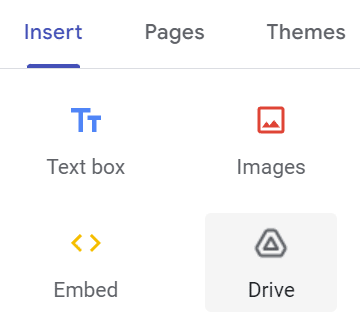
Google Sheets for Workspace Intranets Examples
1. Project Management and Task Tracking
A Google Sites intranet is designed to be a knowledge hub and a source of truth, so it makes sense that important information be accessible. Checklists and gantt charts created with Sheets can be embedded directly into intranet pages. There’s no need to launch Drive, dig in various folders or even use search.
Here’s an example of an intranet developed by Kirksville Web Design using Google Sites. In this case, you’ll see an onboarding portal’s checklist using emoji, dropdowns, checkboxes and images. Convert this type of sheet to a table for an even more polished look.
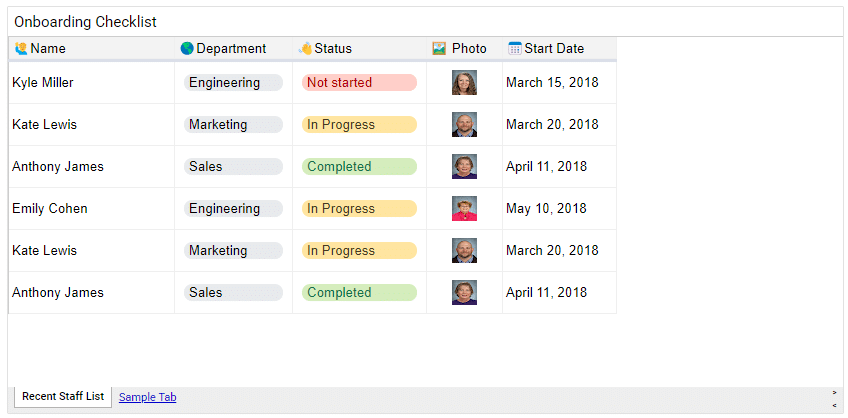
2. People Directories and Org Charts
You can maintain an up-to-date employee directly really easily with Sheets. Common data points include phone numbers, email addresses, roles and departments. Employ smart chips in sheets for a more advanced directory.
Google Sheets itself also supports org charts, which rely on a role hierarchy to be generated. Once you have everything prepared in Sheets, drop it right into the Workspace company intranet powered by Google Sites. Power users can go a step further by utilizing Apps Script to import active directory contacts.
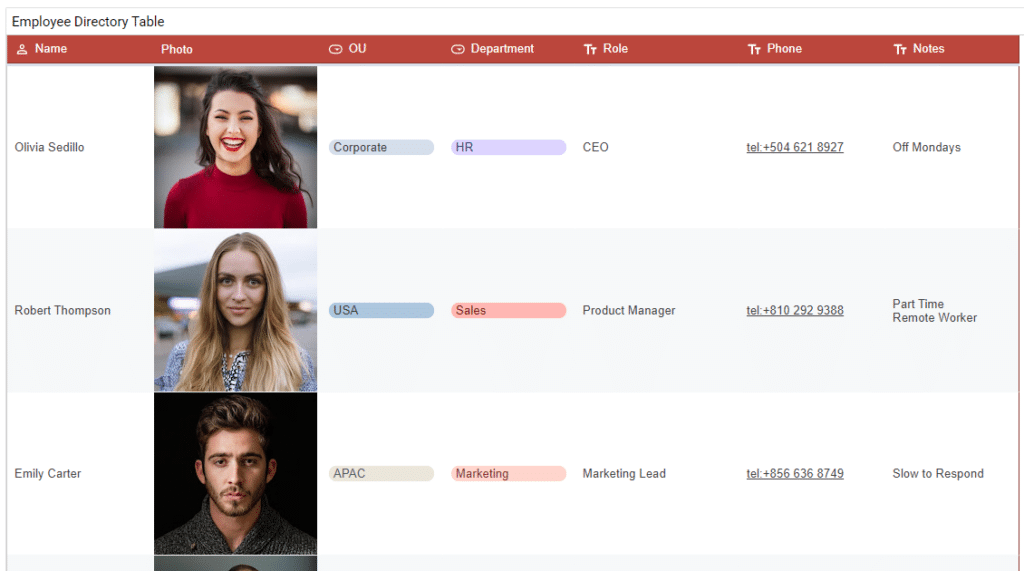
3. Deploy a Simple CMS (Content Management System)
Build a project tracker, requests tracker or other CMS using Sheets connected to Google Forms. Reorganize and reformat user submitted data sent to Sheets.
You can embed both the form and the resulting CMS sheet into a private Google Site. Use cases include survey results, job applications or event registrations.
You can even create a dashboard that integrates directly with a Sites company wiki.
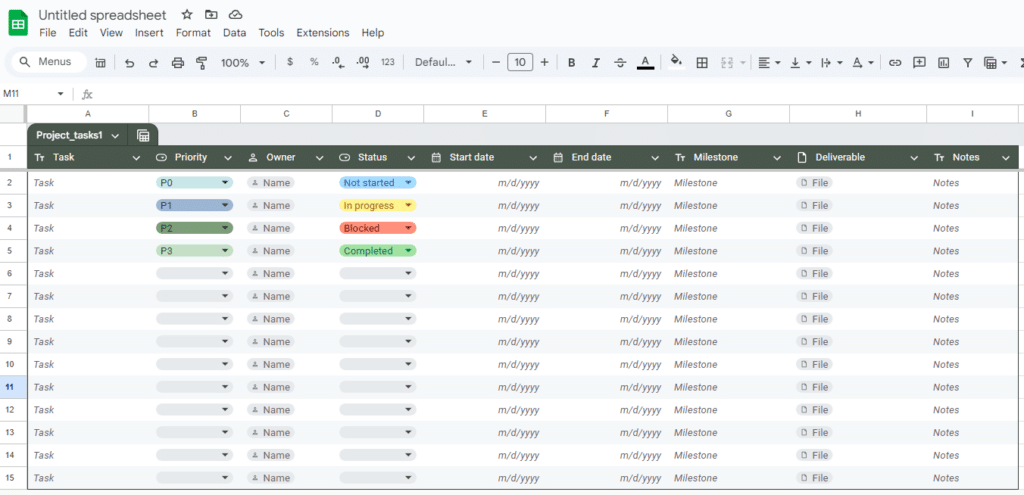
Caveats
Embedded Google Sheets don’t behave exactly like the in-app counterpart. For instance, tables won’t have the same easy filters installed on column headings. You can’t live edit spreadsheet data from the embedded version. Likewise, you won’t see a fully live, collaborative sheet inserted into your website or wiki.
Conclusion
Sheets + Sites is an intuitive low-cost option for businesses to consider for intranet solutions.
Gemini AI within Sheets also makes the whole experience that much easier to get off the ground.
Written By
Kyle Horst is a developer specializing in the Google Sites apps. He builds custom intranet solutions for enterprises to help increase employee knowledge, engagement, and performance.
Learn more about using Google Sites for intranet applications and explore Kyle’s professional templates here: Kirksville Web Design