
Everyone uses email in different ways. For me, email is at the very centre of my business. Everything flows through my Gmail account.
Being able to categorize all work enquiries or questions with a specific label, for example Queries (which I nest under my Work label) is one of the most useful features of Gmail.
Recently I needed to extract all of the email addresses for the hundreds of messages under this label. Super tedious to do manually, but thankfully there’s a much quicker way using Apps Script.
In this post, we’ll see how to setup a Google Sheet to extract all the email address for a specific Gmail label. I’ll share the code and walk through it with you.
How to use the Gmail Service with Apps Script and Google Sheets
Step 1: Set up the Google Sheet
The Google Sheet for this example is super simple for a change.
Cell B1 is where we type the label that we want to extract emails from, and then on row 3 are the two column headings, Name and Email.
The sheet looks like this:
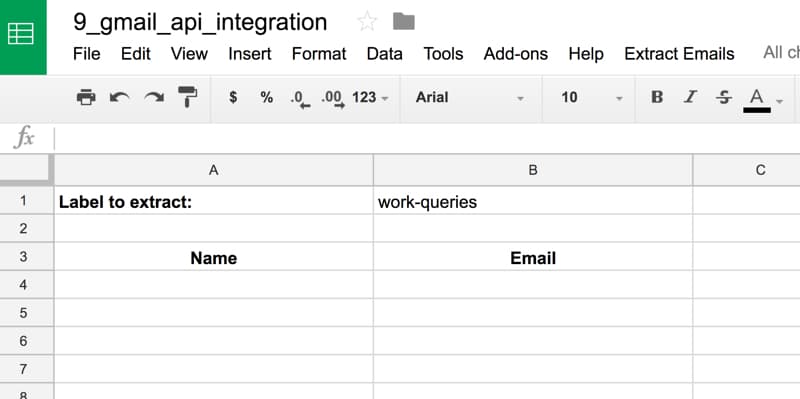
Really important note
In this example I have a nested label, where I want email addresses from the label “queries” which belongs to the parent label “work”. Hence I need to write the label with a dash to show this relationship, with the parent label listed first, hence: “work-queries”.
If you are just looking at a single label with no relationship with other labels, then you can just type that label, e.g. “work”.
Step 2: Add the code
Go to Tools > Script editor...
Rename the project and clear out the boiler plate code so your editor window is blank:
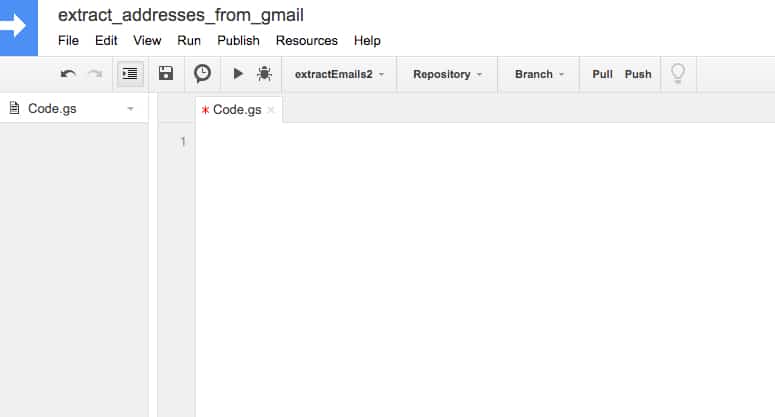
Then paste in the following code (this same code is here on GitHub):
// add menu to Sheet
function onOpen() {
var ui = SpreadsheetApp.getUi();
ui.createMenu('Extract Emails')
.addItem('Extract Emails...', 'extractEmails')
.addToUi();
}
// extract emails from label in Gmail
function extractEmails() {
// get the spreadsheet
var ss = SpreadsheetApp.getActiveSpreadsheet();
var sheet = ss.getActiveSheet();
var label = sheet.getRange(1,2).getValue();
// get all email threads that match label from Sheet
var threads = GmailApp.search ("label:" + label);
// get all the messages for the current batch of threads
var messages = GmailApp.getMessagesForThreads (threads);
var emailArray = [];
// get array of email addresses
messages.forEach(function(message) {
message.forEach(function(d) {
emailArray.push(d.getFrom(),d.getTo());
});
});
// de-duplicate the array
var uniqueEmailArray = emailArray.filter(function(item, pos) {
return emailArray.indexOf(item) == pos;
});
var cleanedEmailArray = uniqueEmailArray.map(function(el) {
var name = "";
var email = "";
var matches = el.match(/\s*"?([^"]*)"?\s+<(.+)>/);
if (matches) {
name = matches[1];
email = matches[2];
}
else {
name = "N/k";
email = el;
}
return [name,email];
}).filter(function(d) {
if (
d[1] !== "benlcollins@gmail.com" &&
d[1] !== "drive-shares-noreply@google.com" &&
d[1] !== "wordpress@www.benlcollins.com"
) {
return d;
}
});
// clear any old data
sheet.getRange(4,1,sheet.getLastRow(),2).clearContent();
// paste in new names and emails and sort by email address A - Z
sheet.getRange(4,1,cleanedEmailArray.length,2).setValues(cleanedEmailArray).sort(2);
}
This script uses the Gmail Service to retrieve all the messages with the chosen label, and from there extract the names and email addresses.
Lines 2 – 7 add the custom menu to our spreadsheet. Specifically, line 5 adds the selector item to the menu, Extract emails..., which, when clicked, runs the function called extractEmails.
This extractEmails function begins on line 10.
In lines 13 to 16, we set up some variables to hold the active sheet and the label we’ve entered in cell B1.
Line 18 searches my Gmail with this label and gets all email threads tagged with that label.
Line 21 extracts all the messages from those threads and puts them into an array.
Lines 26 to 30 extract all of the To and From email addresses from all of these emails (so it doesn’t matter whether I sent or received them, we’ll still grab the email addresses).
Lines 33 to 35 de-duplicate the email array, by filtering out any items in the array that occur more than once. Only the first instance will satisfy the filter condition (that the item index equals its position) and thus be included in our new array, uniqueEmailArray.
Lines 37 to 53 (up to the period) parse the email addresses to separate out the name and the email address and throw away the quotation marks and angled brackets.
The most difficult line to understand in this section of code is probably the regular expression on line 41:
el.match(/\s*"?([^"]*)"?\s+<(.+)>/);
Let’s break it down, piece by piece:
- / indicates the start of the regular expression
-
\s*means zero or more whitespace -
"?means zero or one quotation mark" -
[^"]*matches any character that is not a quotation, zero or more times -
([^"]*)is a numbered capturing group, which groups the regex between the parentheses -
"?means zero or one quotation mark" -
\s+means one or more white spaces -
& l t ;means a left-angled bracket < (because this the format of our email addresses we receive from the Gmail Service -
(.+)means one or more of any character (this is the email address) -
& g t ;means a right-angled bracket > (because this the format of our email addresses we receive from the Gmail Service - / indicates the end of the regular expression
Click here for the full list of re2 regular expression syntax.
The rest of line 53 down to line 61 simply filters out some email addresses I’m not interested in. You’ll find there will still be some tidying up to do with the outputted list, but this step helps reduce that a little.
Line 64 clears out any old data that’s already in our sheet. It clears columns A and B from row 4 down to wherever the last bit of data is in columns A or B.
Finally, line 67 pastes in the array of names and email addresses that we’ve created, into columns A and B, starting from row 4, underneath the headings.
Right, that’s the script dealt with, let’s put this thing to work for us!
Step 3: Grant permission to Apps Script to access the necessary resources
Select the onOpen function in the menu and hit run:
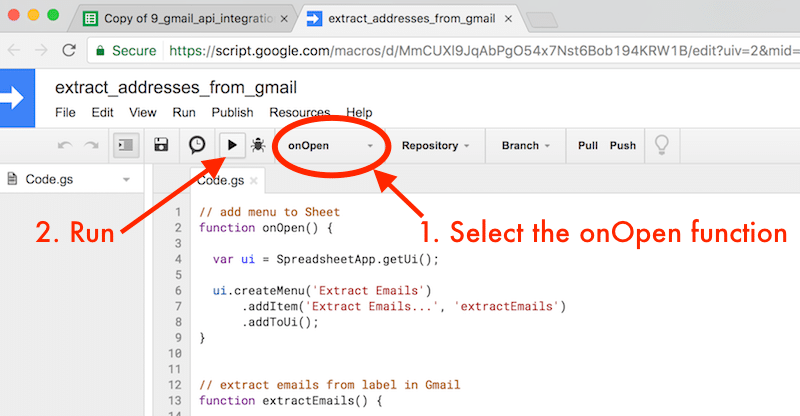
The script will send a message to tell you it’s preparing to execute:

Next up, a message to alert you the script is running:

However, it won’t run all the way through yet.
The authorization dialog popups will appear, to confirm it’s ok to access our spreadsheets and our Gmail.
Click Review Permissions to continue:
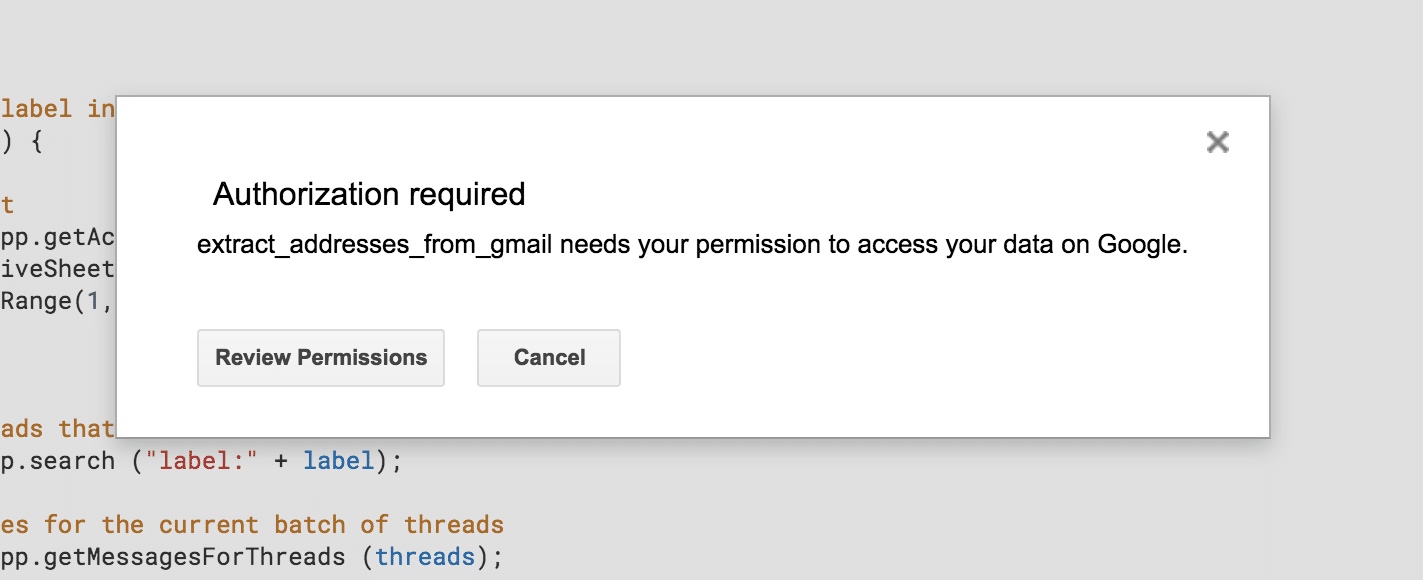
The next authorization popup will show you details of what resources the script wants to access, in this case, the spreadsheet service and Gmail.
Click Allow to continue:
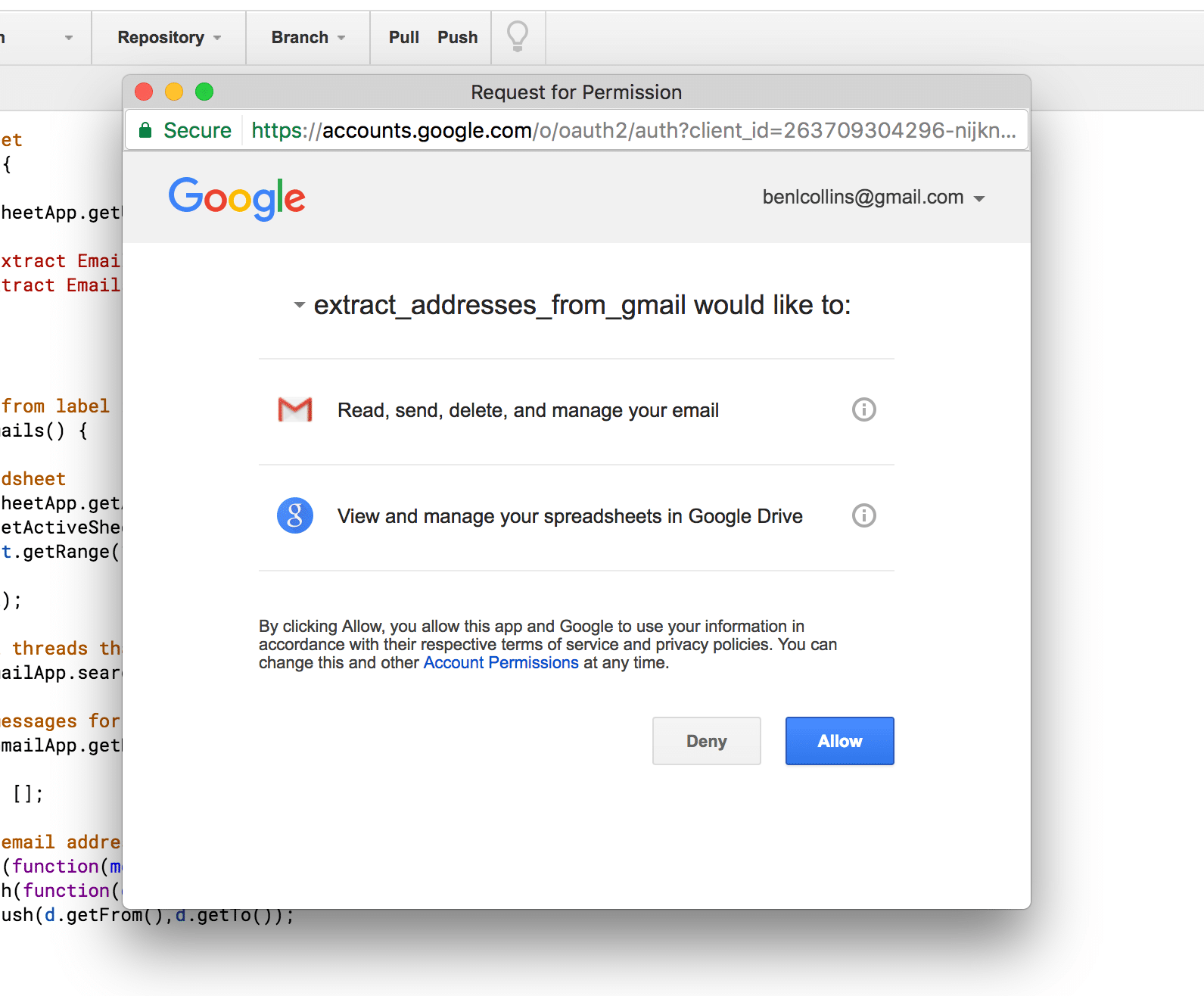
Finally, you’ll see the yellow popup messages again at the top of your browser to say the script is preparing to run and then running.
When they disappear, head back to your spreadsheet and you should now see a new, custom menu called Extract Emails:
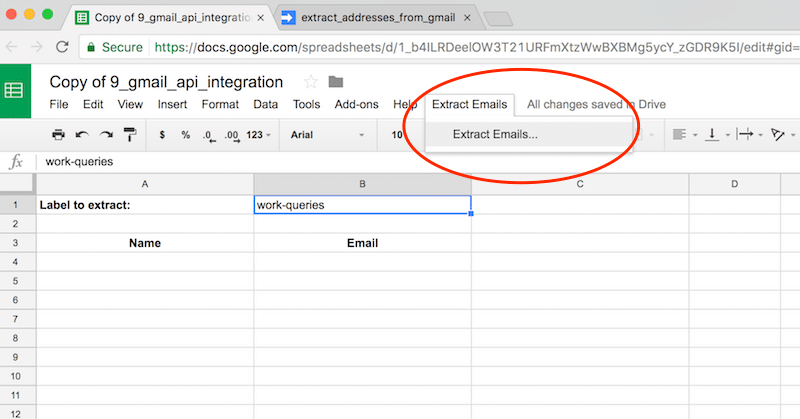
Step 4: Extract the email addresses
Now it’s simply a case of running your script from that custom menu we created above.
Select Extract Emails... and click it to run your email extractor function.
Assuming it all works ok, then you should see names and emails populate your Sheet, as shown in the animated image at the top of this screen.
Hi Ben,
I’m so glad you provide this App Script.
I needed it badly.
I have gmail account of my customer conversation and 85000 email msgs.
How do I use this script to read all To, From, Body to look for email address and save it in sheet.
Please help me out on it.
Thanks
Hey Vinit,
So this script already pulls out all the To and From addresses. Finding email addresses in the body copy will require you extract the body (using the getBody() method or the getPlainBody() method) and then parsing that, which may be more tricky than the To or From field because it’s more data and could contain @ symbols not necessarily indicating an email address.
Thanks,
Ben
Hi Ben, wow, the script worked like a charm! But I would like more details on how to tweak it to find addresses in the body copy. I’m not a developer so I’m on shaky ground, and this would be incredibly helpful. We lost our older customer database when our office was struck by lightning (seriously – I kid you not). All we have are gmails that were forwarded to us by our old shop system, with the customer address in the body. Your script grabbed customers who happened to reply to those emails, which was about 10%. Thanks in advance.
This is great! Thank you! Some of the emails I’m pulling come from a contact form on my website. I figured out how to add getRepyTo() to get the right email from the form (since it has to send from my email domain from the form), but I”m struggling getting the name. I’ve set the contact form up so that I’m getting the person’s name in the subject field, and I know Google has a getSubject() script where I can pull that info. How would I add a script here using getSubject() and add it in the name field if getFrom() = a specific email address (contact@emmersionlearning.com)?
Hi Ben,
this is awesome!!! thanks for that.
I was wondering, is it possible to edit the scrip to also take out subject line so I would have name, email and subject in each row?
thanks again for this script
Hey Dom, you’d need to modify the script to pull out the subject line for each message, and then have an array that was 3 columns wide each time. Here’s the documentation that should point you in the right direction: https://developers.google.com/apps-script/reference/gmail/gmail-message#getSubject()
Hi is this possible with this script to extract all incoming emails? I run the script and it extracted only 242 emails. What i am doing wrong.
Thanks
Hi is this possible with this script to extract all incoming emails? I run the script and it extracted only 242 emails. What i am doing wrong.
Thanks
Thank you so much for the script Ben 🙂
I too am able to extract only a limited amount (about 500+)of emails from my sent folder, is there a way to extract more emails?
Thanks for the script, very useful. Regarding only getting 242 emails, remember these are already de-duplicated and there may be many on each line. I got 850+ rows in the spreadsheet, many lines had multiple email addresses on them. My challenge is to read each line and place each email onto a separate line or row and de-duplicate the lot, so that I can then remove those I do not want and be left with a list I can use. Thanks again, I learnt a lot from going through your explanation.
Great, glad this was helpful.
Hi Ben.
Mine is also just 400+ from the supposedly 3000+..
I have also double checked a few email addresses that are inside the emails with that label but not captured by the script.
In any case, thank you for sharing this!
This is my code
-> when i am running from play button in the code screen it is log my required output( here Street)
but when i am calling from cell like ” =final() ”
it is giving error that you can’t perform action at given line ( which is GmailApp.Serach() line”
i will be really happy if you can help me.
Code :
function final(){var threads1 = GmailApp.search("subject:submitted via SalesRabbit",0,100);
for (var i = 0; i < threads1.length; i++) {
var messages=threads1[i].getMessages();
for(var j=0;j<messages.length;j++){
var body=messages[i].getPlainBody();
var AreaId=body.substring(body.indexOf("Area Id")+8,body.indexOf("Autopay"));
var Autopay=body.substring(body.indexOf("Autopay")+8,body.indexOf("City"));
var City=body.substring(body.indexOf("City")+5,body.indexOf("Contactdate"));
var Contacdate=body.substring(body.indexOf("Contactdate")+11,body.indexOf("Email"));
var Email=body.substring(body.indexOf("Email")+6,body.indexOf("Fname"));
var Fname=body.substring(body.indexOf("Fname")+6,body.indexOf("Lead Id"));
var Lead_Id=body.substring(body.indexOf("Lead Id")+9,body.indexOf("Lname"));
var Lname=body.substring(body.indexOf("Lname")+6,body.indexOf("Numbertvs"));
var Numbertvs=body.substring(body.indexOf("Numbertvs")+10,body.indexOf("Package"));
var Package=body.substring(body.indexOf("Package")+10,body.indexOf("Phone"));
var Phone=body.substring(body.indexOf("Phone")+10,body.indexOf("Promo Price"));
var PromoPrice=body.substring(body.indexOf("Promo Price")+10,body.indexOf("Reciever Configuration"));
var Reciever_Configuration=body.substring(body.indexOf("Reciever Configuration")+10,body.indexOf("Rep Id"));
var RepId=body.substring(body.indexOf("Rep Id")+10,body.indexOf("Sale Date"));
var SaleDate=body.substring(body.indexOf("Sale Date")+10,body.indexOf("Satelliteprovider"));
var Satelliteprovider=body.substring(body.indexOf("Satelliteprovider")+10,body.indexOf("State"));
var State=body.substring(body.indexOf("State")+10,body.indexOf("Street"));
var Street=body.substring(body.indexOf("Street")+7,body.indexOf("Zip"));
Logger.log(Street);
return Street;
}
}
}
LOL… You not seriously expecting for this guy to run through all your code?
Thanks Ben – it worked like a charm!
I’m delighted as I have no clue about scripts. Your instructions were very clear and helpful.
I even managed to amend line 28 so as to only pull in replies as opposed to generating a list of everyone I had contacted.
Thanks very much,
Ben G
Thanks Ben!
This was a very helpful starting point. I tweaked it a bit to find messages from a specific person instead. One problem I was running into were messages that were sent to multiple people. The .getTo() method was returning a comma-delimited string instead of individual addresses. I compensated by changing the one push to the array with this:
thisMessage.getTo().split(“,”).forEach(function (item) {
emailArray.push(thisMessage.getFrom(),item);
});
What if email doesn’t have any label. What changes to be done to extract ?
Nothing. Just leave it null..
Thank you for saving me hours of work!
Great! Thanks Chelsea 🙂
Thanks for the tips and brief tutorial , quite helpful in getting the help while working with the gmail and provide the better way that can extract the email from the gmail.
I am running into all sorts of trouble using this app. I only have 7,999 emails in a folder but the app is extracting over 20,000 email addresses. I tested it by created a new label and put 2 emails in it. It generated over 38 emails. Something is wrong with the code. Has anyone else had this problem?
really nice script. Thanks a lot. Works 100%
Thanks William!
Thanks for this, Ben! Similar to some of the other folks, I’m trying to figure out why it’s pulling out a limited number of e-mail addresses (284 out of 38,000+ emails). Is it scoped to a certain date range by chance?
Any help you have for this would be infinitely appreciated!
Oh, the reason why I mention the date is I noticed that all the e-mail addresses that were extracted were from e-mails from February 2 or later. Nothing from February 1, 2018 or earlier is extracted.
Hi Howard,
Sounds like it may be a quota issue here, as there is no date restrictions in place. On the consumer plan, your apps script quota for read/write emails is 20,000/day.
https://developers.google.com/apps-script/guides/services/quotas
Ben
Thanks for script. Same issue for me as others, it only pulls out a limited number. In my case I have 600 emails and script pulls 351. I removed the `to()` and just get the `from()`..maybe its a time out on the script?
Hi red,
Like Howard’s comment above, it could be an apps script quota limiting your data here. See: https://developers.google.com/apps-script/guides/services/quotas
I’ve made a note to address quota at some point in the future with a blog post… 😉
Ben
Hello Ben,
Thank a lot for the script and tutorial, they were excellent and a good starting point. Can you help me a little at least with some directions? I am looking to add the date of the specific email and I added “d.getData()” in the first array and I intend to get it somehow in the Sheet instead of the Name variable as I added that together with the email one in the same cell. Now my intuition is that I have to somehow pull that info in the regular expression syntax but I don’t know how as I am not good with regular expressions. Now there is also the high chance that it’s not done from there so that’s why I am asking for directions.
P.S.: Without using d.getDate() as I don’t know how to include it in this code it gives me this error: “TypeError: Cannot find function match in object Mon Mar 19 2018 22:10:26 GMT+0200 (EET).” from where I understand the format of the date but I want only the “DD/MM/YYYY” and mostly how to add this info instead of the name variable.
Thanks in advance!
Did anyone ever figure this out? I am having the same issue
Great stuff.
Initially I had some problems because the e-mails I wanted to extract came from a contact form, but then I was able to change line 26 and the “GetTo” field to “GetReplyTo” and it worked perfectly.
Thanks a lot for making this!
Nice work! Thanks Jan 🙂
Hi Ben,
This is great and very helpful!
One thing though, it seems that the script cant handle labels with more than 500 threads.
Is that really the case? If so, is there a way to workaround it?
This one is really nice .. but I need Vice versa of this,
I need the label of email, by putting a specific email address,
how can we do that?
anybody tried LetsExtract for this?
Hi, thanks for the script, but there is some problem with the script. im getting error when running this script, i don’t the ERR:- The coordinates or dimensions of the range are invalid. (line 67, file “Code”).
Could you please help me with this?
Its because their is no data in the spreadsheet.
Comment out this line
// clear any old data
// sheet.getRange(4,1,sheet.getLastRow(),2).clearContent();
// Functional Programming is not all that….
I’m use to Classes and or procedual programming background.. Functional programming is not for me.. Although i like it for some cases… Consider this: Its actually less efficient and for me harder to read..
Hi Ben, Great Stuff!
How would i tweak this code for it to apply to several labels in cells B1,C1,D1… as opposed to just one specific label.
Cheers
ARJ
Hi there,
Thanks a lot for your code, which was very helpful to me (and for others, I guess) !!!
Reading other comments, I did bring some changes to your code =
_ added CC and BCC fields
_ splitted several emails for CC and BCC fields (separated by commas)
_ removed the “space” and the “” before email adresses (case when the name is empty)
Since I did not manage to do this with the .map() and .filter() functions, I have to change somehow the code.
Here is my code, in case you need it :
// add menu to Sheet
function onOpen() {
var ui = SpreadsheetApp.getUi();
ui.createMenu(‘Extract Emails’)
.addItem(‘Extract Emails…’, ‘extractEmails’)
.addToUi();
}
// extract emails from label in Gmail
function extractEmails() {
// get the spreadsheet
var ss = SpreadsheetApp.getActiveSpreadsheet();
var sheet = ss.getActiveSheet();
var label = sheet.getRange(1,2).getValue();
// get all email threads that match label from Sheet
var threads = GmailApp.search (“label:” + label);
// get all the messages for the current batch of threads
var messages = GmailApp.getMessagesForThreads (threads);
var emailArray = [];
// get array of email addresses
messages.forEach(function(message) {
message.forEach(function(currentEmail) {
// get email FROM
emailArray.push(currentEmail.getFrom());
// get email TO
currentEmail.getTo().split(“,”).forEach(function (item) {
emailArray.push(item);
});
// get email CC
currentEmail.getCc().split(“,”).forEach(function (item) {
emailArray.push(item);
});
// get email BCC
currentEmail.getBcc().split(“,”).forEach(function (item) {
emailArray.push(item);
});
});
});
// de-duplicate the array
// var uniqueEmailArray = emailArray.filter(function(item, pos) {
// return emailArray.indexOf(item) == pos;
// });
var cleanedEmailArray = {} ;
emailArray.forEach(function(el) {
var name = “”;
var email = “”;
var matches = el.match(/\s*”?([^”]*)”?\s+/);
if (matches) {
name = matches[1];
email = matches[2];
}
else {
name = “”;
email = el.replace(” “, “”).replace(“>”, “”).replace(“<", "");
}
// add only if email is not empty AND (( email is not already in cleanedEmailArray OR cleanedEmailArray has an empty name ))
if ( email != "" && ( !(email in cleanedEmailArray) || cleanedEmailArray[email] === "" ) ) { cleanedEmailArray[email] = name } ;
});
var uniqueEmailArray = {} ;
// remove duplicated entry
for (var key in cleanedEmailArray) {
if ( key in uniqueEmailArray ) { if ( uniqueEmailArray[ key ] === "" ) { uniqueEmailArray[ key ] = cleanedEmailArray[ key ] ; } }
else { uniqueEmailArray[ key ] = cleanedEmailArray[ key ] }
};
// logger to check results
/* Logger.log("cleanedEmailArray = " + cleanedEmailArray + "\n" ) ;
for ( key in cleanedEmailArray) {
Logger.log("cleanedEmailArray [ " + key + " ] = " + cleanedEmailArray[key] + "\n" ) ;
};*/
// clear any old data
sheet.getRange(4,1,sheet.getLastRow(),2).clearContent();
// paste in new names and emails and sort by email address A – Z
var CurrentRow = 4 ;
var Values = [] ;
for ( key in uniqueEmailArray) {
sheet.getRange(CurrentRow,1).setValue( key ) ;
sheet.getRange(CurrentRow,2).setValue( uniqueEmailArray[key] ) ;
CurrentRow = CurrentRow + 1 ;
};
}
Unfortunately, didn’t work for me 🙁
Thanks for the script, pulled 168 email id’s using it.
Some of your code samples helped me built my Gmail to Spreadsheet parsing add-on, thank you!
Awesome work! Thanks for sharing, Sam!
Ben,
Awesome automation – this worked exactly as documented and saved me hours of work.
I want to do more Gmail automations so I need to spend time looking over your posts.
Thanks, Barry! Great to hear it helped you out.
Illegal character. (line 4, file “Code”)
this happens when I try to rename or save the code
Correction
I was trying to get cc & bcc using the modified code in the comments claiming to do that, but it throws the error above, (your works fine) is there anything you can suggest?
First, I would like to say thanks for the starting point. i am not a coder, but need to use this to extract date for my job.
I was hoping to add in getDate and getSubject. I do not care about duplication for anything as this will be a metrics counting based on our labels.
Please help. i keep running into problems when I add:
28: emailArray.push(d.getFrom(),d.getTo(),d.getSubject,d.get(Date)
I tried deleting out all the clearing of unique data, but then dont know what to name the array in the last line
I tried it, i got like tons of email from 1 label on my gmail but it only gives me 5 emails after I run it. 🙁 i am not a coder..
Can app script retrive profile image from google account? I got full name and email in google sheet, then I put them into google data studio. There are a lot of people in the office. I would like to see their image.
Ben, fantastic! Thank you very much. You have saved me hours.
Now I have a list of the email senders I have unsubscribed to see who keeps sending me emails. Now if I get gmail from someone I have unsubscribed with the same or a new email address I can report them as spam and keep my daily emails down from 300+ under 100 total.
Great stuff, Mike! Glad this was useful 🙂
Is there a way to ensure that an email address matches two labels in order to be extracted? When I ran the code I received a subset of the email addresses I wanted, plus lots of duplicates.
Really helpful for bootstrapping a project I’m working on. Thank you.
You’re welcome!
This is wonderful. I created a label for my whole inbox, it’s a new email address so I have 885 emails. The script ran, but I ended up with only 420 rows. Is this intentional because there were duplicates or conversations?
By the way, if anyone is using this for Mailchimp you can use an email extractor like this one https://email-checker.net/extract to put all the addresses in a single column for easy importing.
This is life-changing, really ! Many, many, many thanks !
This doesn’t work as indicated, at least not anymore. I ran it, and it only pulled 41 rows, with a lot of duplication.
the same here T.T. Any solution?
Thank you – worked like a dream for me!
Thank you so much, Ben, for this script, and for the comments of others. I am getting the folowing error:
Exception: The number of rows in the range must be at least 1. (line 69, file “Code”)
My line 69 is:
sheet.getRange(4,1,cleanedEmailArray.length,2).setValues(cleanedEmailArray).sort(2);
Can anyone help me with this? I’ve spent hours trying to figure it out and I’m not a coder at all. Thanks so much.
Instead of Work …Select the lable in your gmail from where you want to extract email addresses
It’s hard for me to understand the aim of this tutorial before actually trying to delve into the code. Would be nice if you had an example of your data (before and then after running the script). Are you trying to extract email messages from your Google account and into your Google Sheets and sort them by ‘subject’. You mention ‘label’. What is a label? Is that an email folder?
Ben,
Many thanks, I have not the slightest clue on code, however I followed the instructions and have all the email addresses. Fab.
Now I will research to see I f can get the name that follows “Dear” in the body text.
Cheers chap.
Hi, Ben —
Great tutorial … but … I’m having a newbie problem right at the beginning. I followed along enough to set up a new spreadsheet … but when I got to Step #2, I clicked Tools > Script editor and got “Sorry, unable to open the file at this time. Please check the address and try again.”
I went to your earlier tutorial, Introduction to Google Aps Script, to see if I had missed anything. I followed along and recorded and tested the macros. But, again, when I clicked Tools > Script editor I got the same error message.
I haven’t yet found any Troubleshooting page that tells what I might be doing wrong.
Thanks for any help to let me get started.
Hi Dudley,
It might be because your Google Workspace admin has restricted access to Apps Script, so you might want to try a personal Gmail account if that’s the case. Sometimes being logged into multiple Google accounts in the same browser can cause it to trip over because it’s trying to open with the wrong account but doesn’t have permission. It might also just be a gremlin that will go away if you try later on.
Good luck!
Ben
Ah! I didn’t realize it, but I was accidentally using an account from a job I worked at so long ago that I forgot that I even had a Google account from them!
On my own private account it worked just fine. Thanks for the hint!
Can’t wait to try out the program now!
— Dudley
Oh, gosh. Now I got as far as having the menu item Extract Emails show up. But when I try to run it I get “Exception: Gmail operation not allowed. : Mail service not enabled”
P.S. Once I get the program to *run*, I can do the part I *do* know how to do, and not have to bug you anymore — namely, tweaking the program to do other things — as opposed to figuring out the arcane mysteries of Google permissions ;^)
Is there a way to have this pull the “reply to”?
How do i extract the email ids of all the people that have emailed me let alone a particular label?
Please help…
What if I want the subject, attachment, and email body as well. How can I do that?
Hi, Is there any way to increase the limit. I am only able to get about 500 emails.
Hello,
this is how I was able to get more than 500 in code :
var nb=500;
var cur=0;
var search=”whatyouneed”
threads = GmailApp.search (“to:”+search,cur,500);
while (threads.length>0){
messages = GmailApp.getMessagesForThread(threads[0]);
Logger.log(‘- %s %s %s’, cur,threads.length,messages[0].getSubject());
cur +=nb;
threads = GmailApp.search (“to:”+search,cur,500);
}
CHANGES TO ORIGINAL CODE TO GET MORE THAN 500
// get the spreadsheet
var nb=500;
var cur=0;
var ss = SpreadsheetApp.getActiveSpreadsheet();
var sheet = ss.getActiveSheet();
var label = sheet.getRange(1,2).getValue();
// get all email threads that match label from Sheet
var threads = GmailApp.search (“label:” + label,cur,500);
var emailArray = [];
while (threads.length>0) {
// get all the messages for the current batch of threads
var messages = GmailApp.getMessagesForThreads (threads);
// get array of email addresses
messages.forEach(function(message) {
message.forEach(function(d) {
emailArray.push(d.getFrom(),d.getTo());
});
});
cur += nb;
threads = GmailApp.search (“label:” + label,cur,500);
}
It should work, but you may run into timeout issues if you’re dealing with a lot of data. To solve this, I just replaced my search terms to include specific dates and I run it a few times with different dates to get all the data I need.
For example – “label:sent after:2022/01/01 before:2022/02/01”
so what exactly is happening here?
Hi,
Can any one help me how can I add the ‘Extracted’ Label within this script. It will help me to identify what are those mails messages already been extracted. I will delete those identified messages and it will further extract the new messages.
Excellent!
Hey Ben,
I love this a lot… thank you!
I had a quick question. I noticed my column B doesn’t always show just one email address. Sometimes it will look like this:
michael@withbelay.com>, “” <paul@withbelay.com
Is there a way to prevent this from happening?
There are a lot of cases where for col A I’ll get something like this :
Matthew Musilli , Michael Warshowsky
And for col B it will just be:
michael@withbelay.com
How do I fix this?
I got this error saying
Exception: The number of rows in the range must be at least 1.
What am I doing wrong?
Hi, the error I get when trying to Run or Save is:
Syntax error: SyntaxError: Unexpected token ‘;’ line: 55 file: Code.gs
When I remove that, the script runs but the names are not shown in Column A
Hi. I had a big hope with this script but it’s not working anymore 🙁
Error :
“Exception: Cannot call SpreadsheetApp.getUi() from this context.”
Any solution ?