In this tutorial, you’ll learn how to add subscript or superscript characters in Google Sheets.
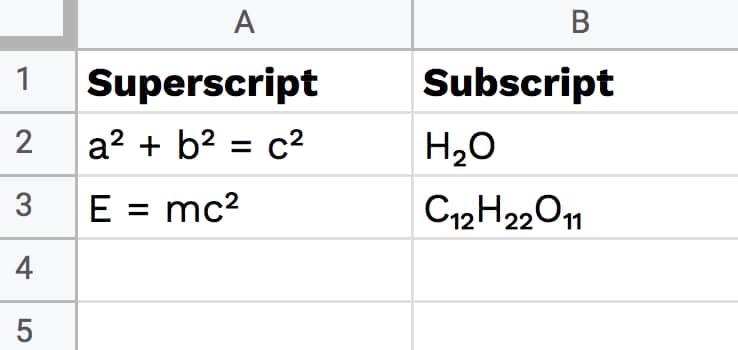
Superscript In Google Sheets
At the moment there is no built-in option to add a superscript in Google Sheets (or subscript), so we have to be creative to achieve the effect.
Method 1: Copy Paste Unicode Characters
- Go to the website Graphemica, which is a great site to search for unicode characters
- Type in the symbol you want, using words instead of numbers e.g. “superscript two”
- Copy the result (e.g. for superscript two)
- Paste into your Google Sheet in the formula bar
- To get multiple superscripts next to each other, just copy them multiple times e.g. ¹ then ² to get ¹²
Here’s a list of superscripts, which you can copy:
| Character | Superscript |
|---|---|
| 0 | ⁰ |
| 1 | ¹ |
| 2 | ² |
| 3 | ³ |
| 4 | ⁴ |
| 5 | ⁵ |
| 6 | ⁶ |
| 7 | ⁷ |
| 8 | ⁸ |
| 9 | ⁹ |
| a | ᵃ |
| b | ᵇ |
| c | ᶜ |
| d | ᵈ |
| e | ᵉ |
| f | ᶠ |
| g | ᵍ |
| h | ʰ |
| i | ⁱ |
| j | ʲ |
| k | ᵏ |
| l | ˡ |
| m | ᵐ |
| n | ⁿ |
| o | ᵒ |
| p | ᵖ |
| q | Not available (why?) |
| r | ʳ |
| s | ˢ |
| t | ᵗ |
| u | ᵘ |
| v | ᵛ |
| w | ʷ |
| x | ˣ |
| y | ʸ |
| z | ᶻ |
| + | ⁺ |
| – | ⁻ |
| = | ⁼ |
| ( | ⁽ |
| ) | ⁾ |
Method 2: Create Superscripts in Google Sheets with the CHAR function
The CHAR function converts a number into a character according to the current Unicode table.
It’s a fun and amazing function.
It lets you add weird and wonderful characters to your Google Sheets using formulas, such as building a chess game with moving pieces.
Back on the superscript two Graphemica page (see Method 1 above), copy the number part of the HTML Entity (Decimal), shown in red:
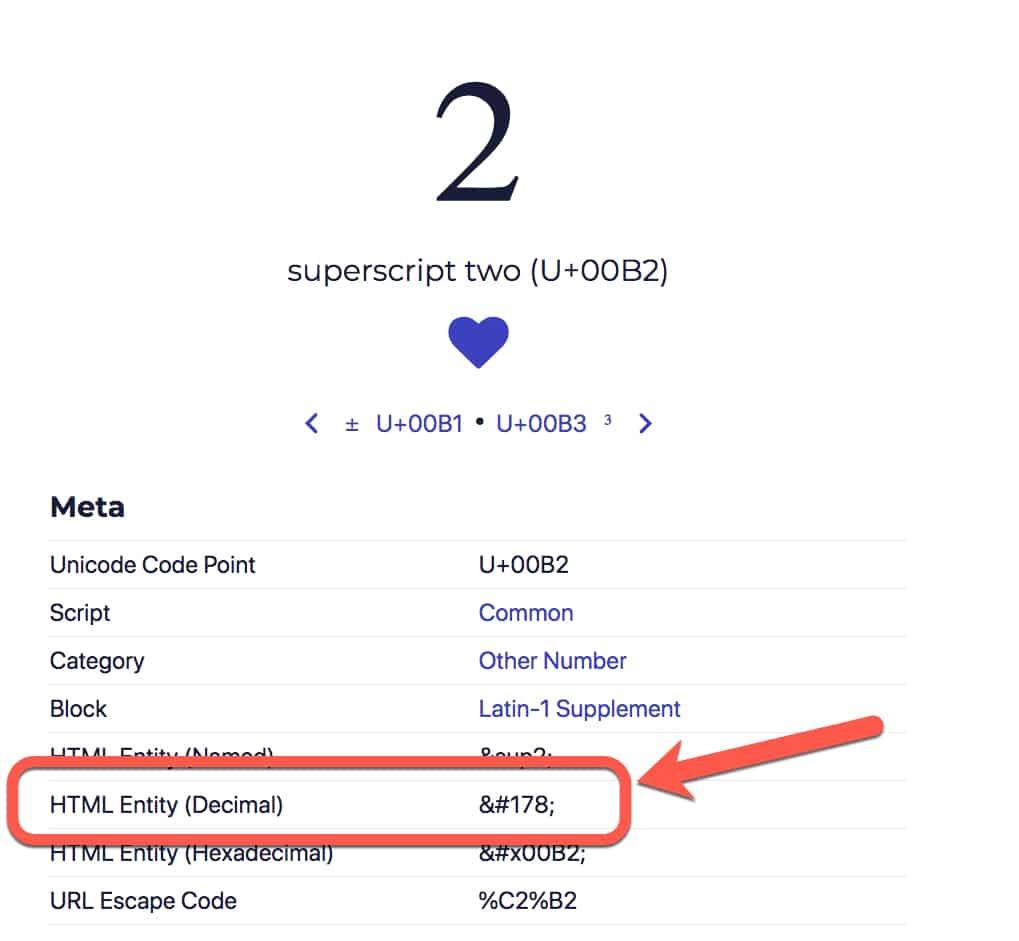
Enter this formula in your Google Sheet:
=CHAR(178)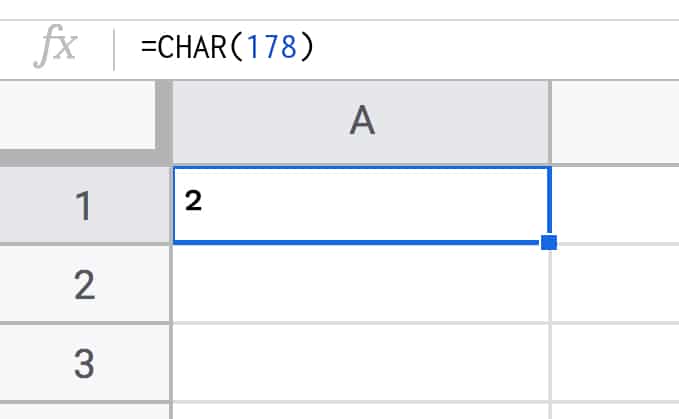
With this in mind, here’s how you can create Einstein’s famous mass-energy formula:
="E = mc"&CHAR(178)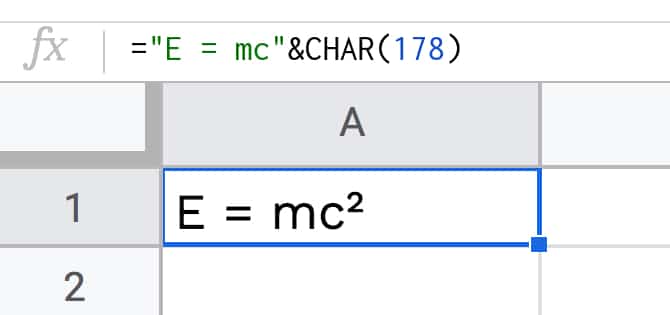
(Quick aside: You can use the CHAR function embedded in other formulas, like any other function.
For instance, here’s how to use the CHAR function to Create Custom Table Headers in Google Sheets Using Text Rotation.)
Subscript In Google Sheets
Add subscripts in the same way you added superscripts to your Google Sheets.
Method 1: Copy Paste Unicode Characters
Search Graphemica and copy-paste the subscript into your Google Sheet, for example subscript two.
Here are the subscript characters:
| Character | Subscript |
|---|---|
| 0 | ₀ |
| 1 | ₁ |
| 2 | ₂ |
| 3 | ₃ |
| 4 | ₄ |
| 5 | ₅ |
| 6 | ₆ |
| 7 | ₇ |
| 8 | ₈ |
| 9 | ₉ |
| + | ₊ |
| – | ₋ |
| = | ₌ |
| ( | ₍ |
| ) | ₎ |
| a | ₐ |
| e | ₑ |
| h | ₕ |
| i | ᵢ |
| k | ₖ |
| l | ₗ |
| m | ₘ |
| n | ₙ |
| o | ₒ |
| p | ₚ |
| r | ᵣ |
| s | ₛ |
| t | ₜ |
| u | ᵤ |
| v | ᵥ |
| x | ₓ |
| y | ᵧ |
Method 2: Subscript in Google Sheets Using the CHAR function
Consider the chemical makeup of water: two hydrogen atoms and one oxygen atom, written H₂O.
In the same vein as the superscript example, you can use the CHAR function to create the subscript.
Using Graphemica, search for the subscript you want and take the number from the HTML Entity (Decimal):
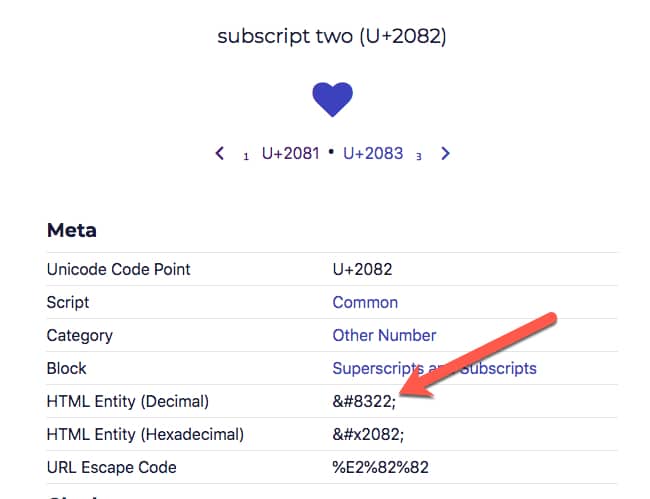
Insert this into your CHAR function to create the subscript in Google Sheets:
=CHAR(8322)Building on this, the full formula for water is:
="H"&CHAR(8322)&"O"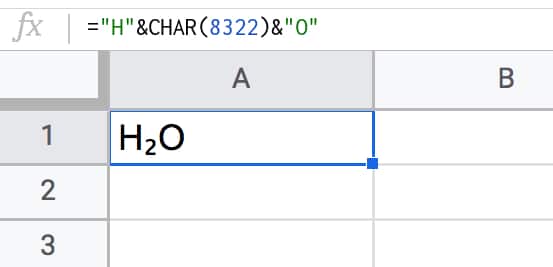
Sugar Example
Here’s a more complex chemical compound — sugar — which has the molecular formula C₁₂H₂₂O₁₁
="C"&CHAR(8321)&CHAR(8322)&"H"&CHAR(8322)&CHAR(8322)&"O"&CHAR(8321)&CHAR(8321)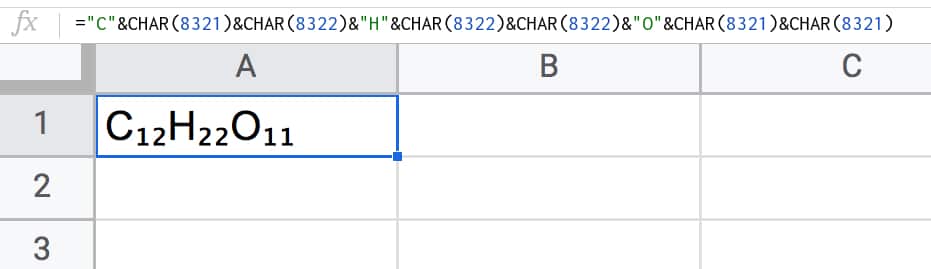
Last Resort: Font Size
You can also achieve a subscript effect by changing the font size of the subscript digits in your text.
For example, setting the main text to font size 10 and the subscript to font size 6 will create a subscript effect.
However, I wouldn’t advocate this method because it’s tedious and not robust. But if you’re in a pinch and need a unique subscript that you can’t find elsewhere, maybe it’ll help you out.
Superscript And Subscript Google Sheets Template
🔗 Click here to open a view-only copy >>
Feel free to make a copy: File > Make a copy…
If you can’t access the template, it might be because of your organization’s Google Workspace settings.
In this case, right-click the link to open it in an Incognito window to view it.
Thanks to McKay Savage for his valuable contribution to this article, finding some extra superscript and subscript letters.
I’m a Google sheet beginner I have created a Google sheet that has several protection on it I want you to help me to create a script that will duplicate the protection with the sheet anytime I duplicate the sheet
Is it possible to add superscript and subscript in google sheets by simply formatting the text, like it is in excel? Your methods work but they require much more effort.
Matt – You can copy/paste the characters from the tables and insert them, that’s the quickest/easiest way.
Hi Ben,
I’ve been reading your posts for a while now when I get stuck. They are simple, to the point, comprehensive and somehow cover just what people want to know. Thanks heaps for the wonderful job you’ve been doing. Google should thank you as well.