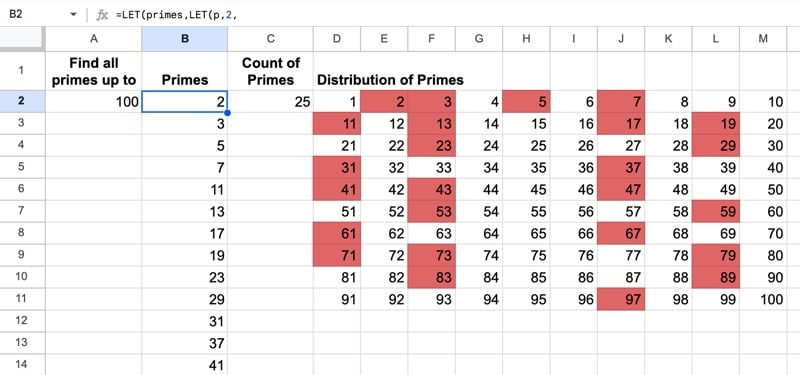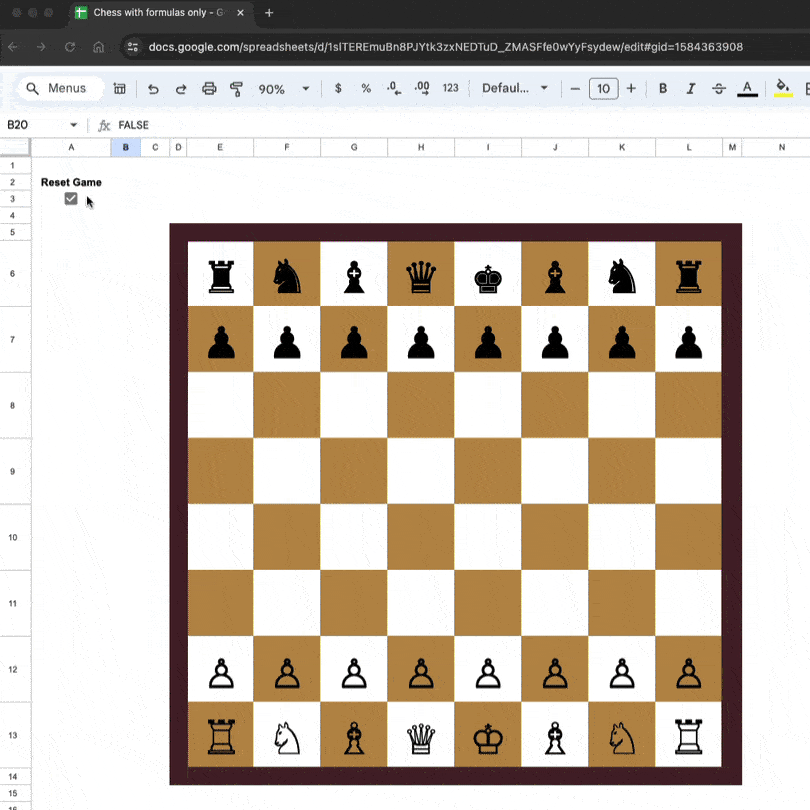
In 1956, a 13-year old Bobby Fischer announced his chess genius to the world, winning one of the finest games in chess history. In fact, Chess Review called it “The Game of the Century“.
In a game full of beauty and surprise, Fischer overcame his much older, more experienced opponent, the International Master Donald Byrne.
In this video and blog post, we create a single formula in Google Sheets that plays through this game!
Continue reading Play-It-Through Chess Game in a Single Google Sheets Formula