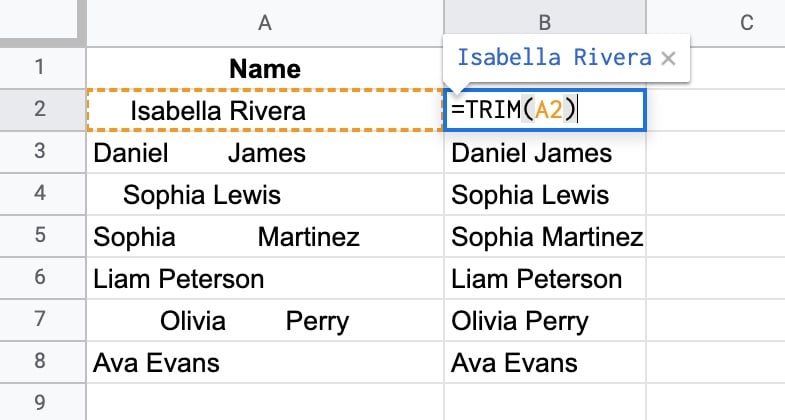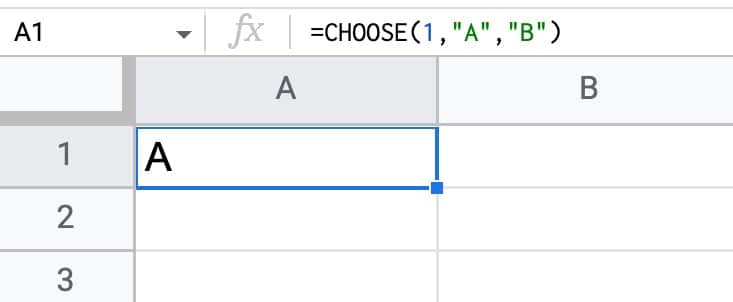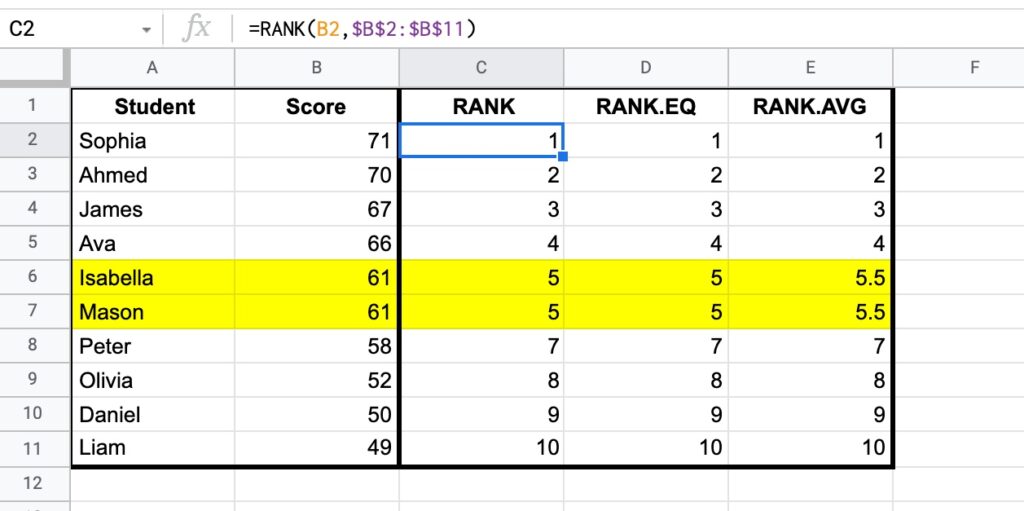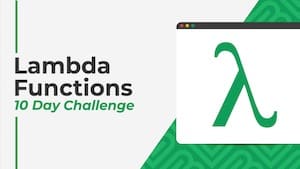 💡 Learn more
💡 Learn moreLearn more about working with Lambda Functions, Named Functions, and X-Functions in the FREE Lambda Functions 10-Day Challenge course
Named Functions in Google Sheets let you save and name your own custom formulas and then re-use them in other Google Sheet files.
Wow! How exciting is that?!? (Hint: VERY)
For example, here I’m using a named function I created called STARCHART to add a rating chart to my Sheet:
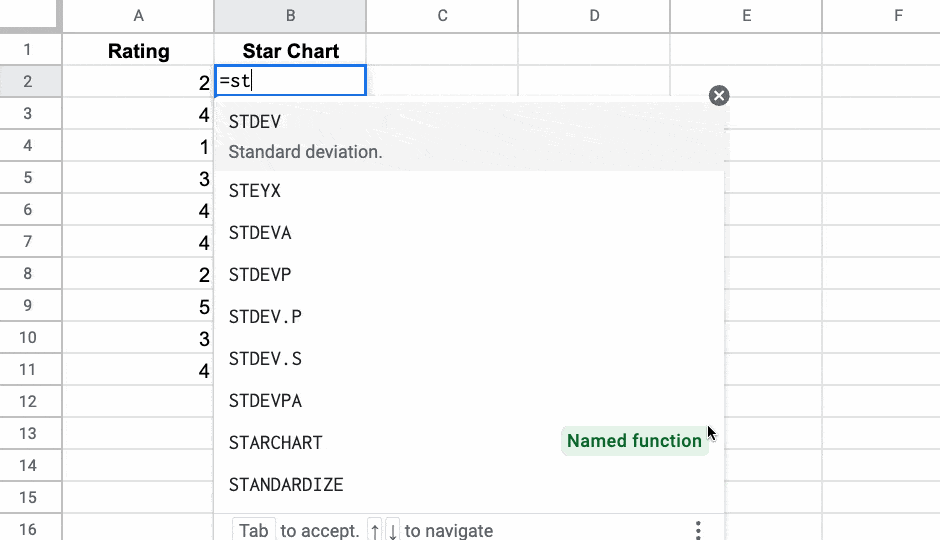
And here I’m using a named function I called UNPIVOT to turn my wide data into a tall format:
Continue reading A Guide To Named Functions In Google Sheets