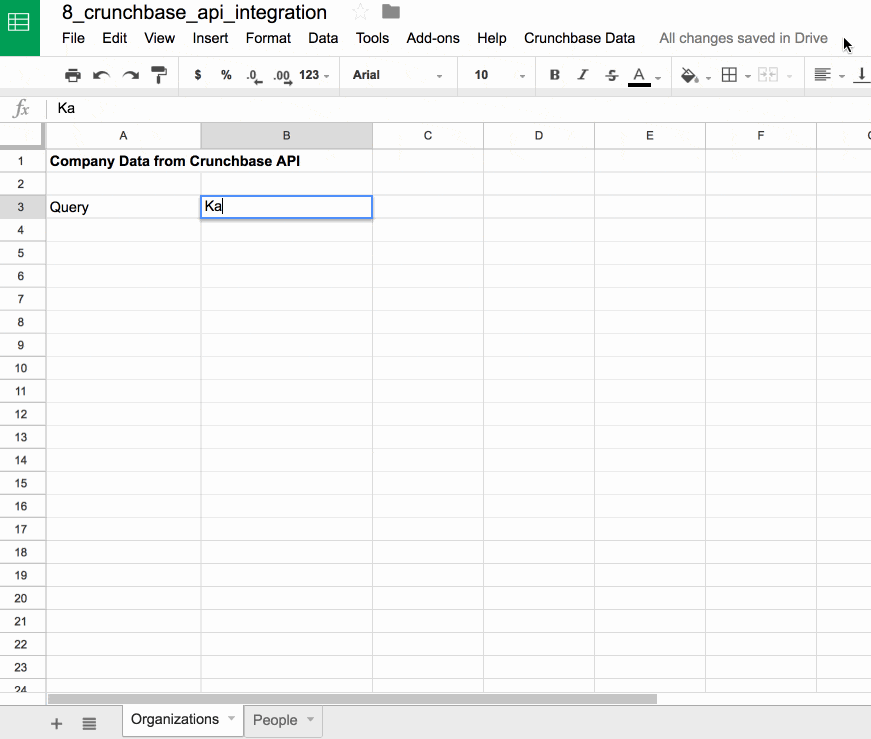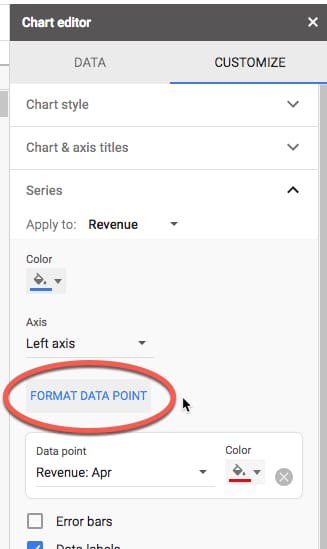In this post, we’re going to see how to setup a Google Sheets and Mailchimp integration, using Apps Script to access the Mailchimp API.
The end goal is to import campaign and list data into Google Sheets so we can analyze our Mailchimp data and create visualizations, like this one:
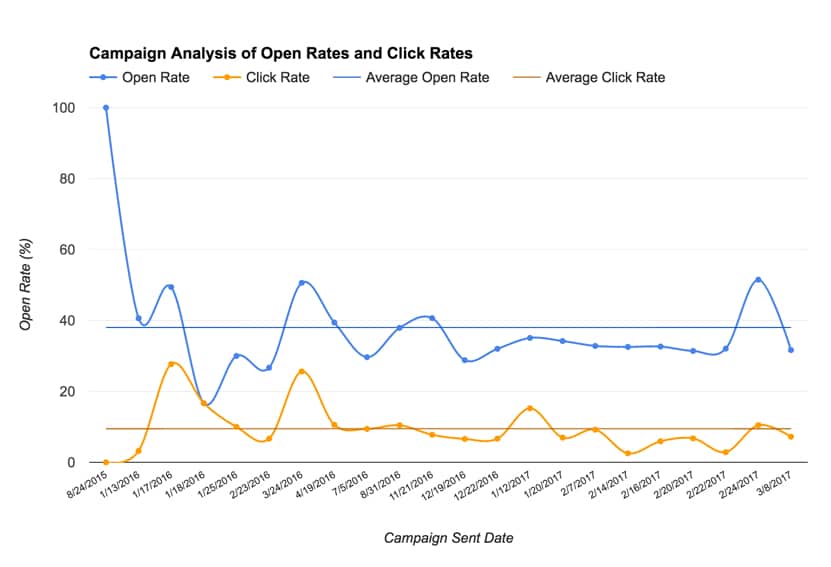
Mailchimp is a popular email service provider for small businesses. Google Sheets is popular with small businesses, digital marketers and other online folks. So let’s connect the two to build a Mailchimp data analysis tool in Google Sheets!
Once you have the data from Mailchimp in a Google Sheet, you can do all sorts of customized reporting, thereby saving you time in the long run.
I use Mailchimp myself to manage my own email list and send out campaigns, such as this beginner API guide (Interested?), so I was keen to create this Mailchimp integration so I can include Mailchimp KPI’s and visualizations in my business dashboards.
For this tutorial I collaborated with another data-obsessed marketer, Julian from Measure School, to create a video lesson. High quality video tutorials are hard to create but thankfully Julian is a master, so I hope you enjoy this one:
(Be sure to check out Julian’s YouTube channel for lots more data-driven marketing videos.)
If you’re new to APIs, you may want to check out my starter guide, and if you’re completely new to Apps Script, start here.
Otherwise let’s begin.
Continue reading Google Sheets and Mailchimp integration using Apps Script