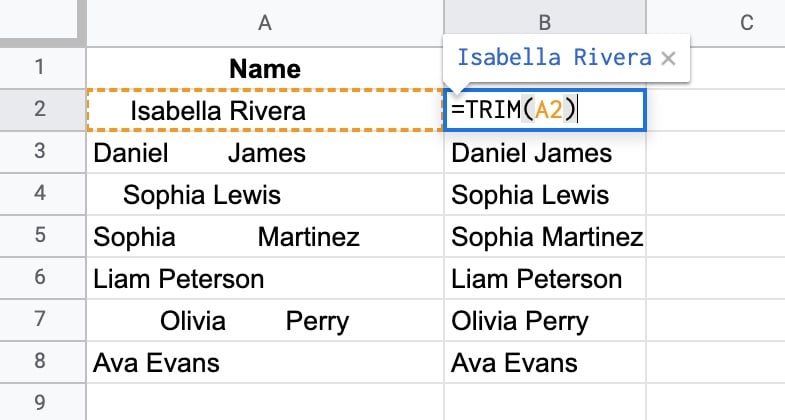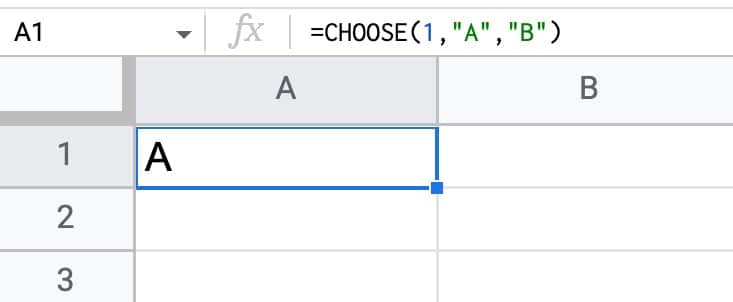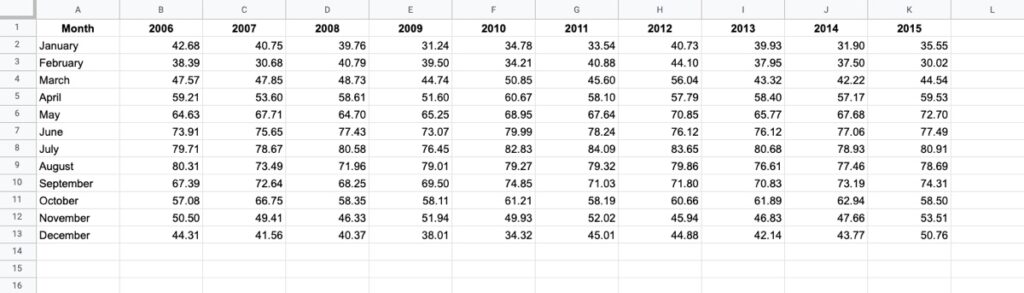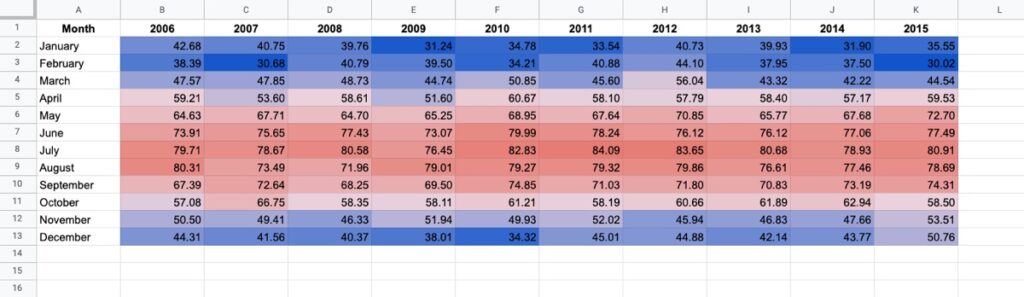Heat maps in Google Sheets are a great way to add context to your data.
They bring attention to the high and low values in your data, to outliers that demand attention.
Best of all, heat maps in Google Sheets are easy to create.
Consider this dataset showing monthly temperatures for Washington D.C.:
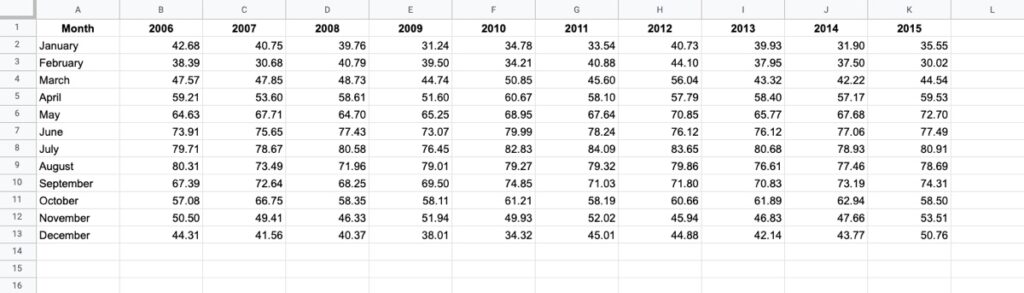
Without any formatting, it’s boring to look at, doesn’t convey any immediate takeaways, and it’s hard to spot trends such as which years were hotter than others.
Now compare that to the same dataset with a heat map overlay (click to enlarge):
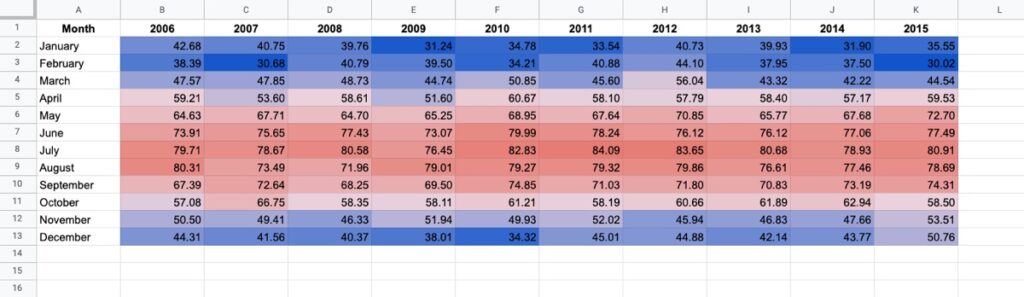
Wow! The stories jump off the page at you now. You can easily compare the years and see which years had longer winters, or hotter summers.
Let’s see how to create a heat map in Google Sheets.
Continue reading How To Create A Heat Map In Google Sheets