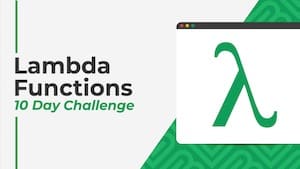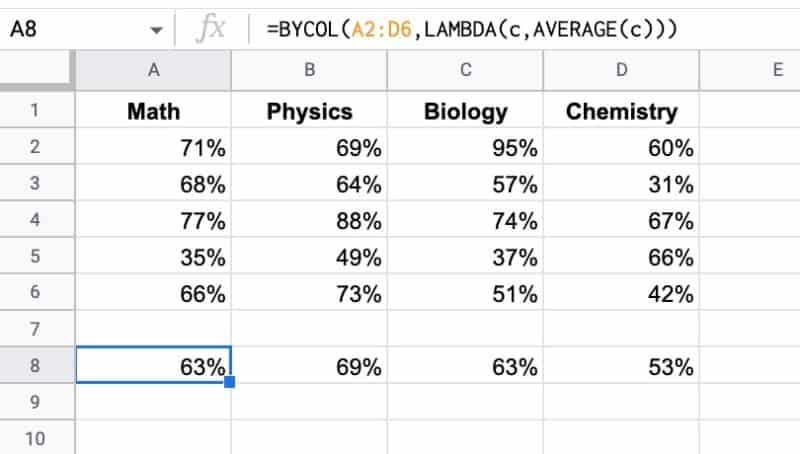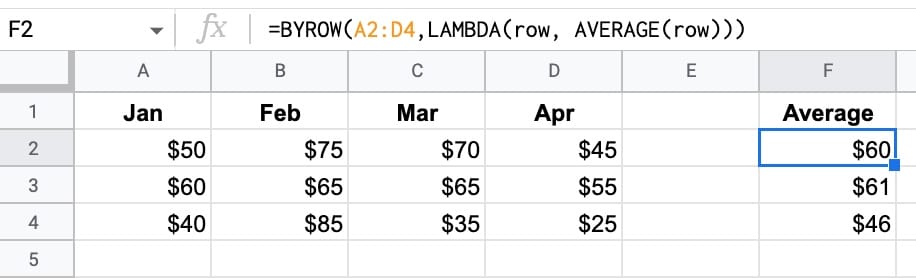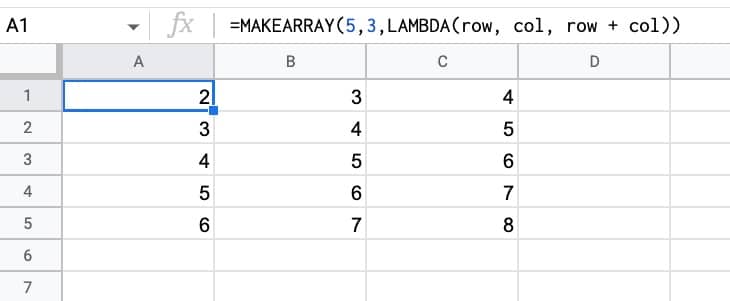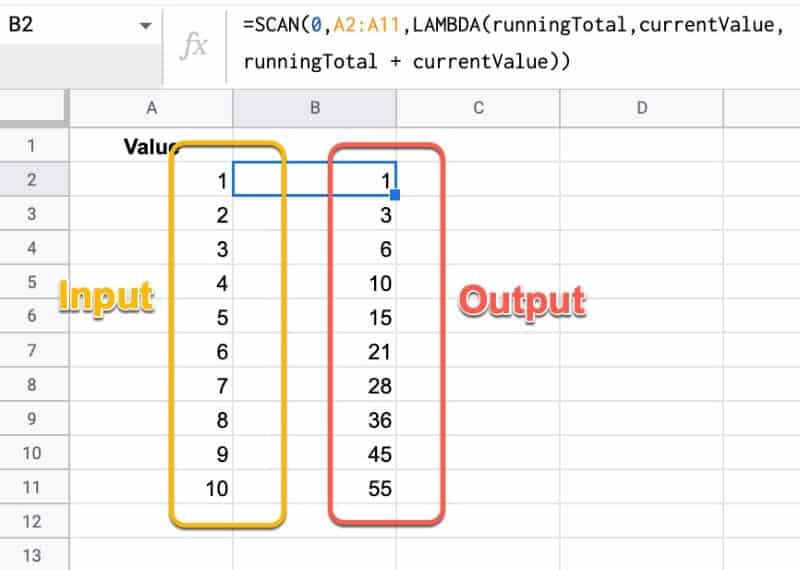This is a guest post from Josh Cottrell-Schloemer.
Google Sheets is an incredibly powerful spreadsheet tool for pulling, processing, and presenting data. But many people don’t realize that you can also use it to build interactive dashboards.
With a bit of creativity we can go from this:
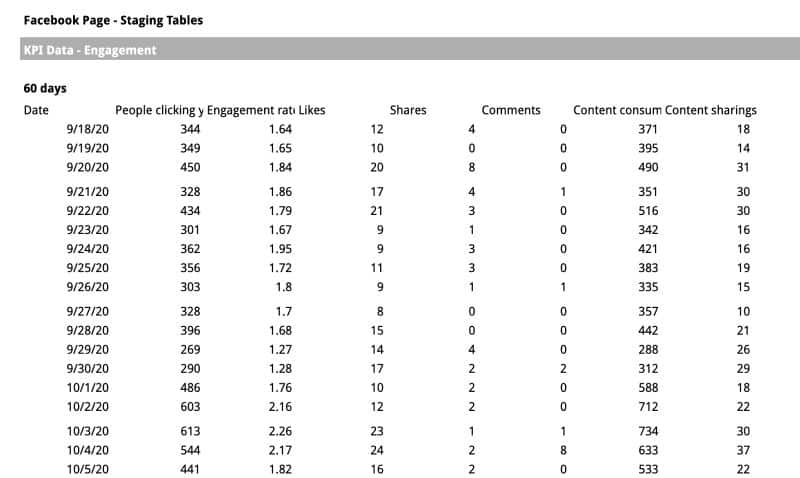
To this:
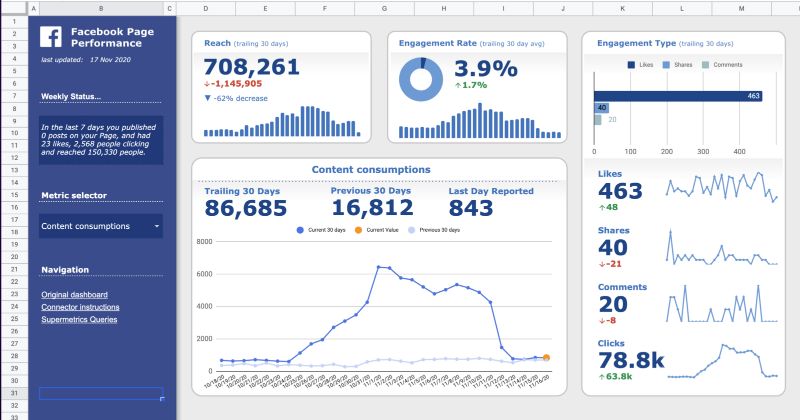
The skills to build this type of dashboard aren’t difficult to learn and you can get started with a basic knowledge of Google Sheets.
Here’s a walkthrough of the dashboard shown above:
Continue reading Making Google Sheets look less like… Google Sheets