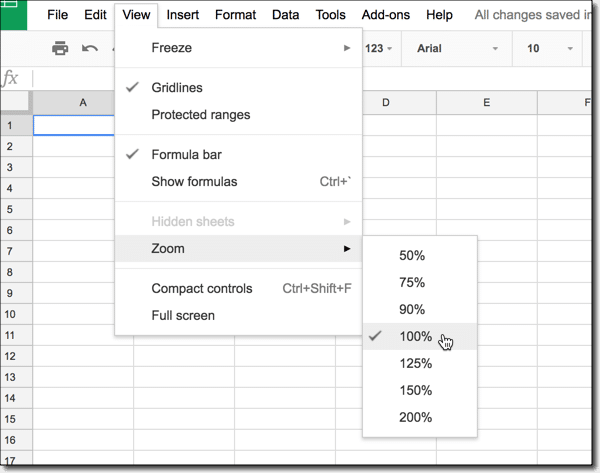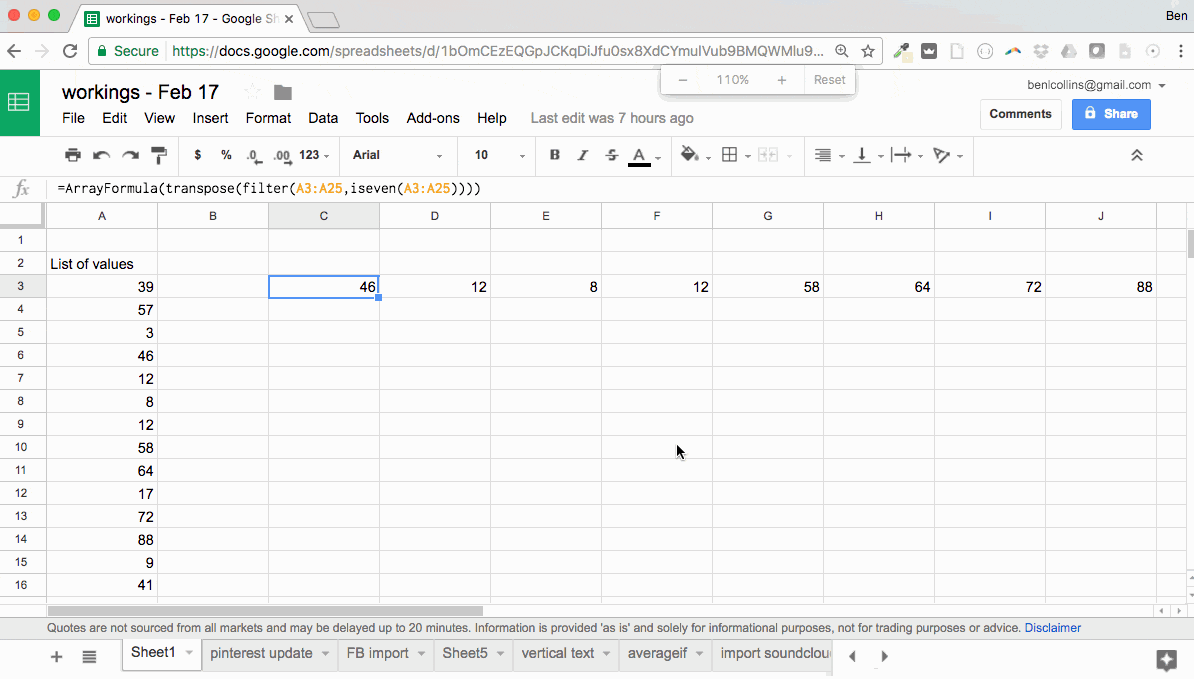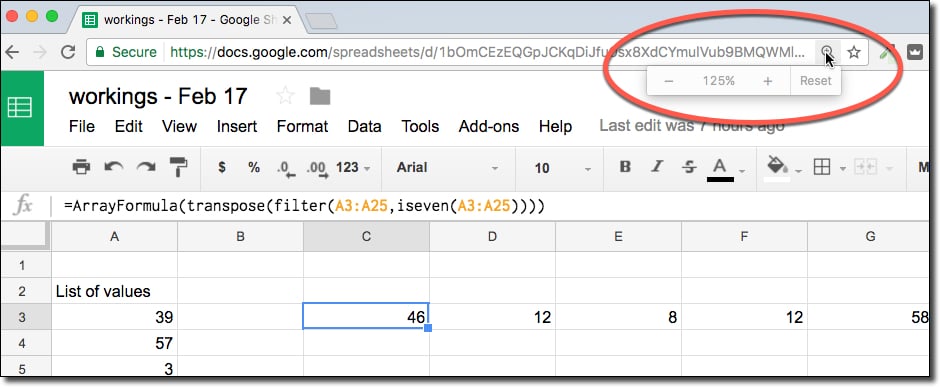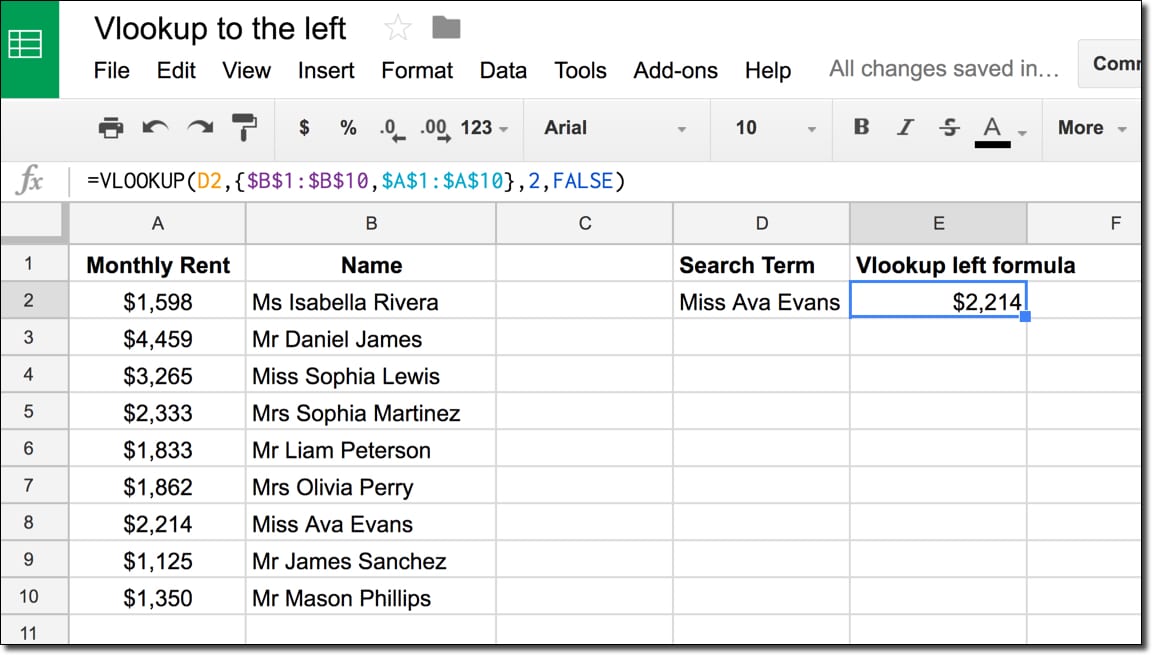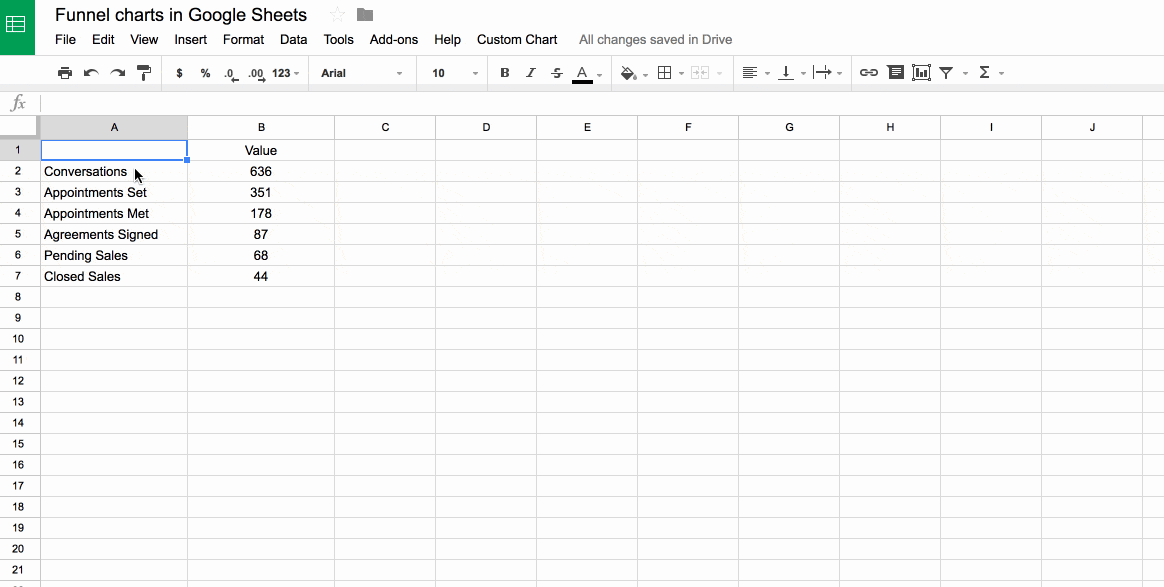Have you ever wished the VLOOKUP function could return multiple columns?
For example, maybe you want to return several values that match a search term so that you can use a range of data as an input for another formula (e.g. a sparkline).
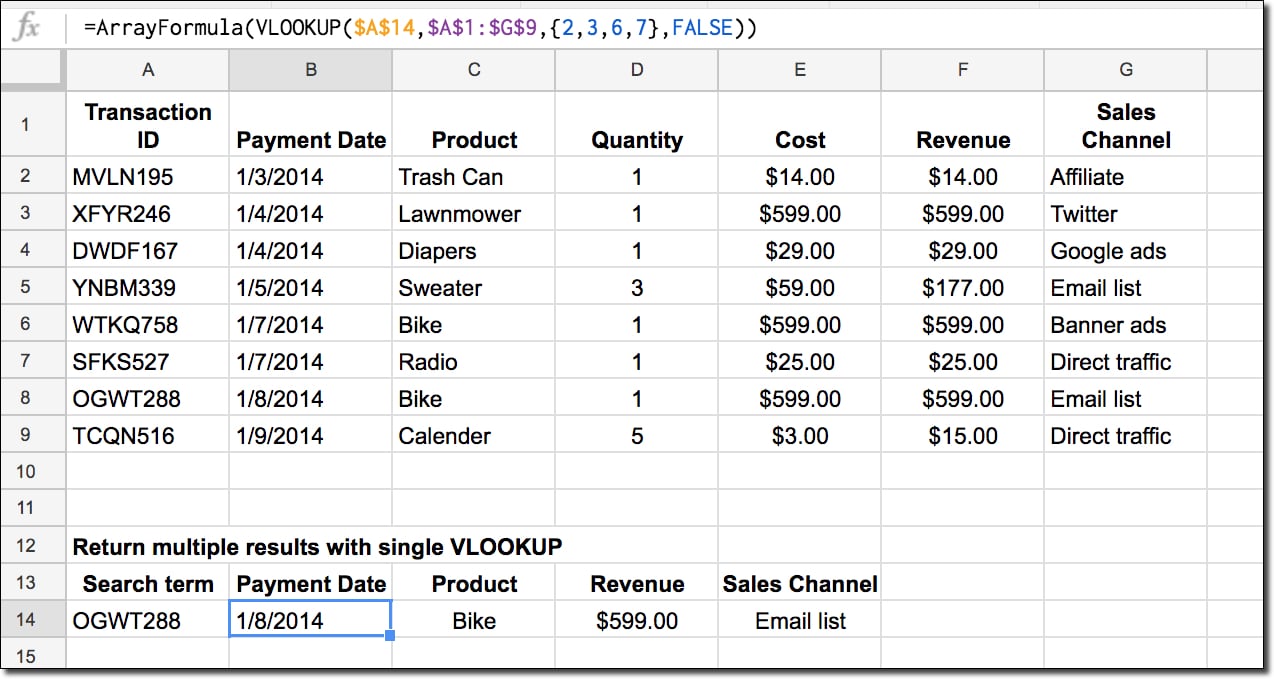
Of course, you could set up multiple vlookup formulas, but this wouldn’t work if you want to pass the data range into another formula, like the sparkline for example.
However, you can easily achieve it with just one formula.
Continue reading Have Vlookup Return Multiple Columns in Google Sheets