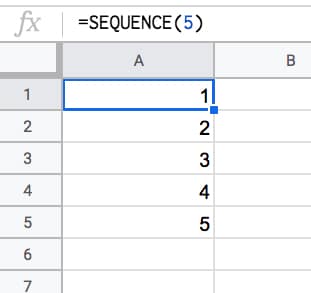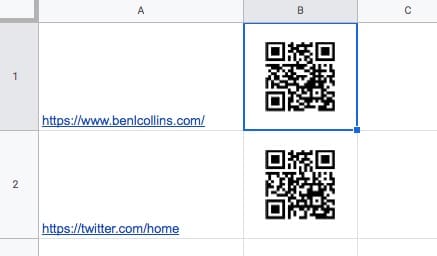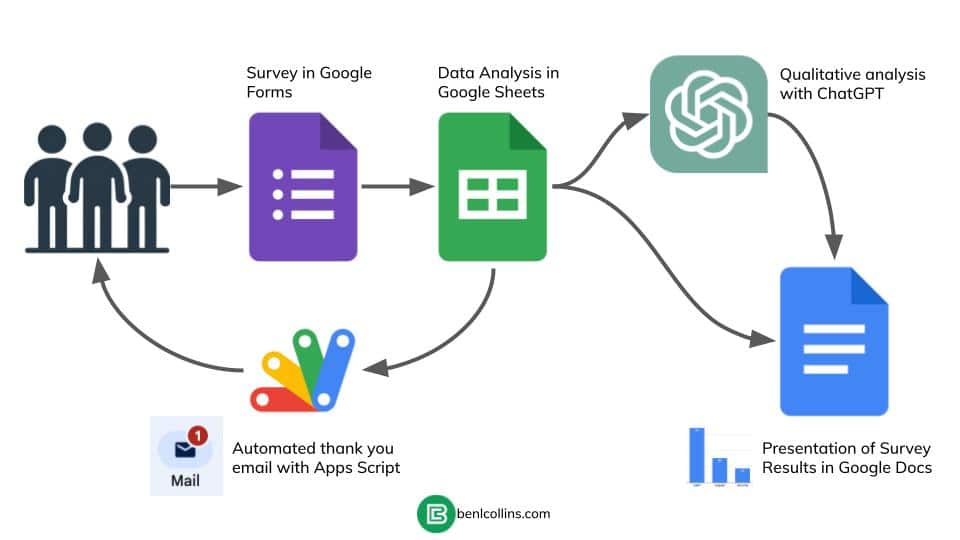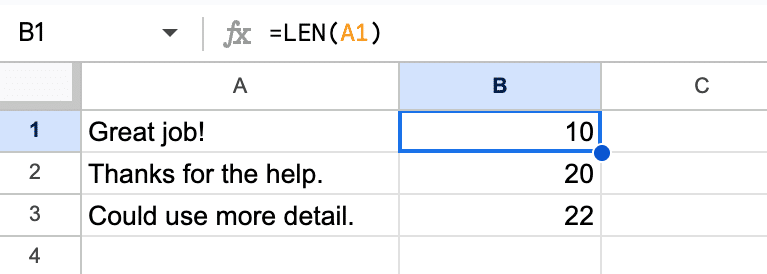Conditional formatting is a super useful technique for formatting cells in your Google Sheets based on whether they meet certain conditions.
In this post, you’ll learn how to apply conditional formatting across an entire row of data in Google Sheets.
For example, if the continent is “Africa” in column C, you can apply the background formatting to the entire row (as shown by 1 and 2):
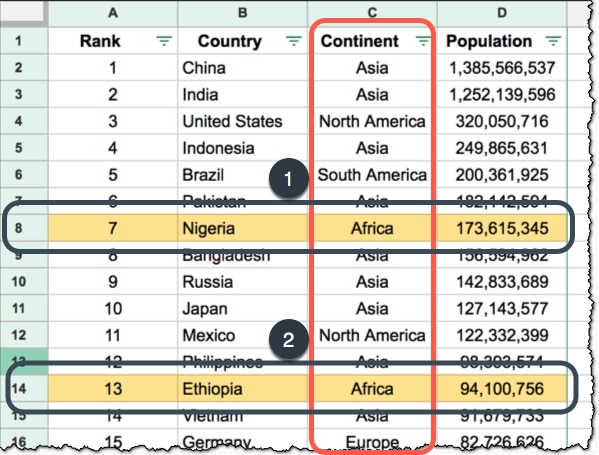
A template with all these examples is available at the end of this post.
Continue reading How To Apply Conditional Formatting Across An Entire Row In Google Sheets