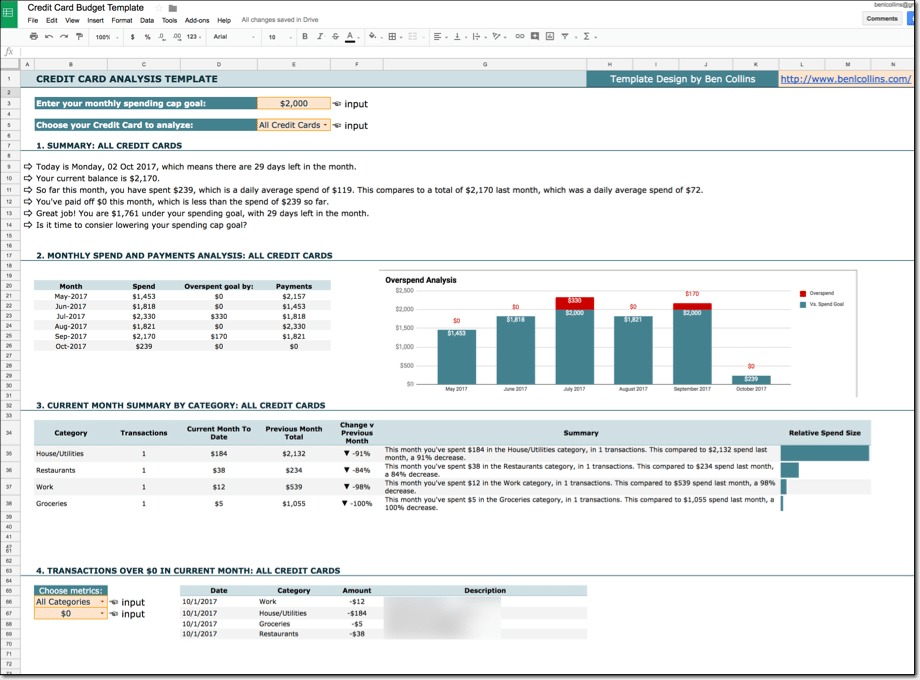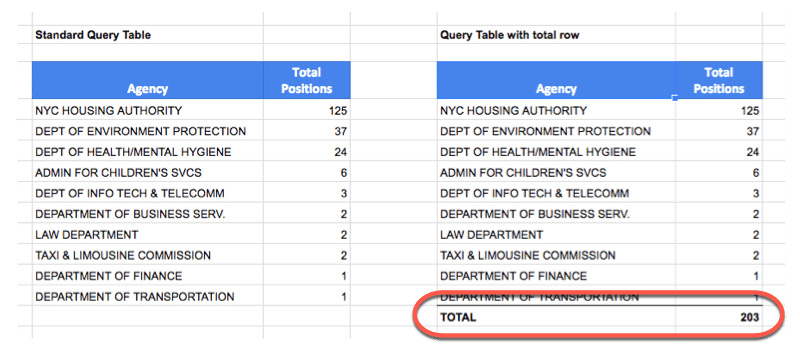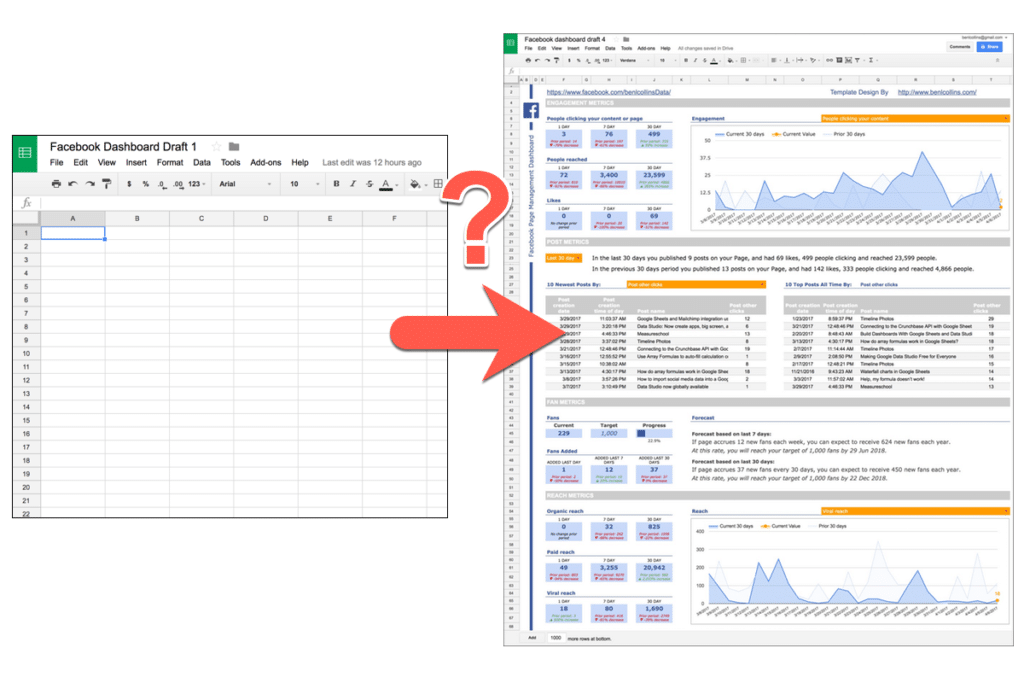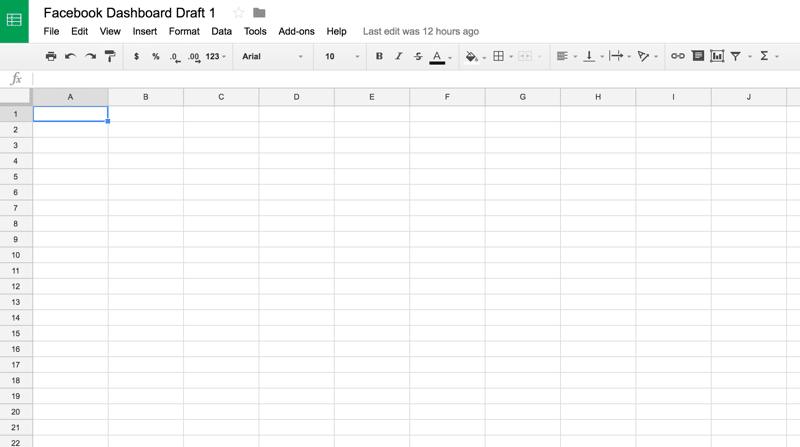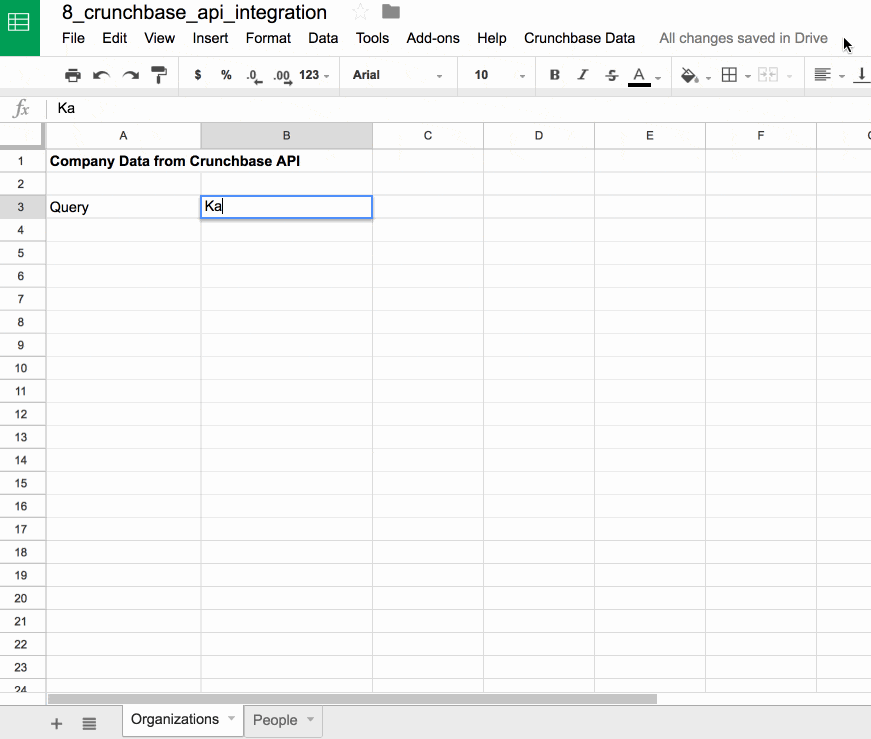UPDATE: This article was originally written in 2017. Since then, the Crunchbase API is now part of their enterprise tier. The old API, which this article is based on, is no longer accessible. As a result, the code I share below will no longer return Crunchbase data. I leave it here for reference. It may be useful if you do use the paid tier.
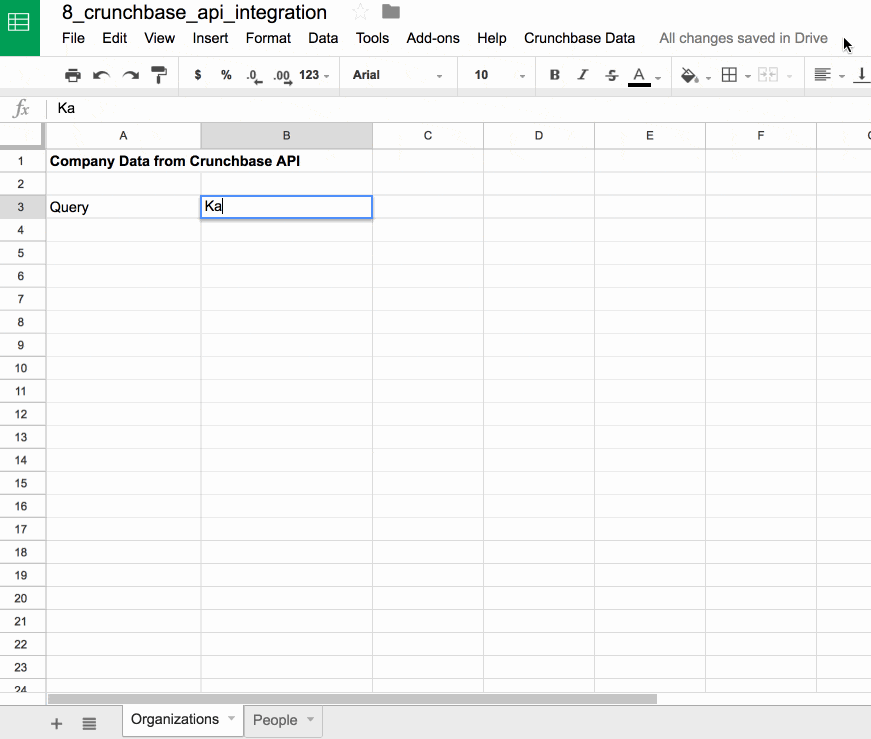
The Crunchbase API is easily accessible with Apps Script, meaning you can retrieve Crunchbase company data to display, or analyze further, in your Google Sheet. This article shows you how to connect to the Crunchbase API.
How to import data from the Crunchbase API into Google Sheets
Crunchbase is a business information platform; a sort of giant database of information on organizations and people in the business world, especially the digital/technology/startup world.
They have an API so you can programmatically access and retrieve business data. There’s a free tier, which is what I’ll show in this article, and a paid, pro tier, which has a much richer dataset available through the API.
On the free tier, you’re limited to data on organizations and people profiles, through their Open Data Map. It’s a RESTful API with two endpoints (/odm-organizations and /odm-people) and you need to apply for basic access first to get a user key for access.
Continue reading Connecting to the Crunchbase API with Google Sheets