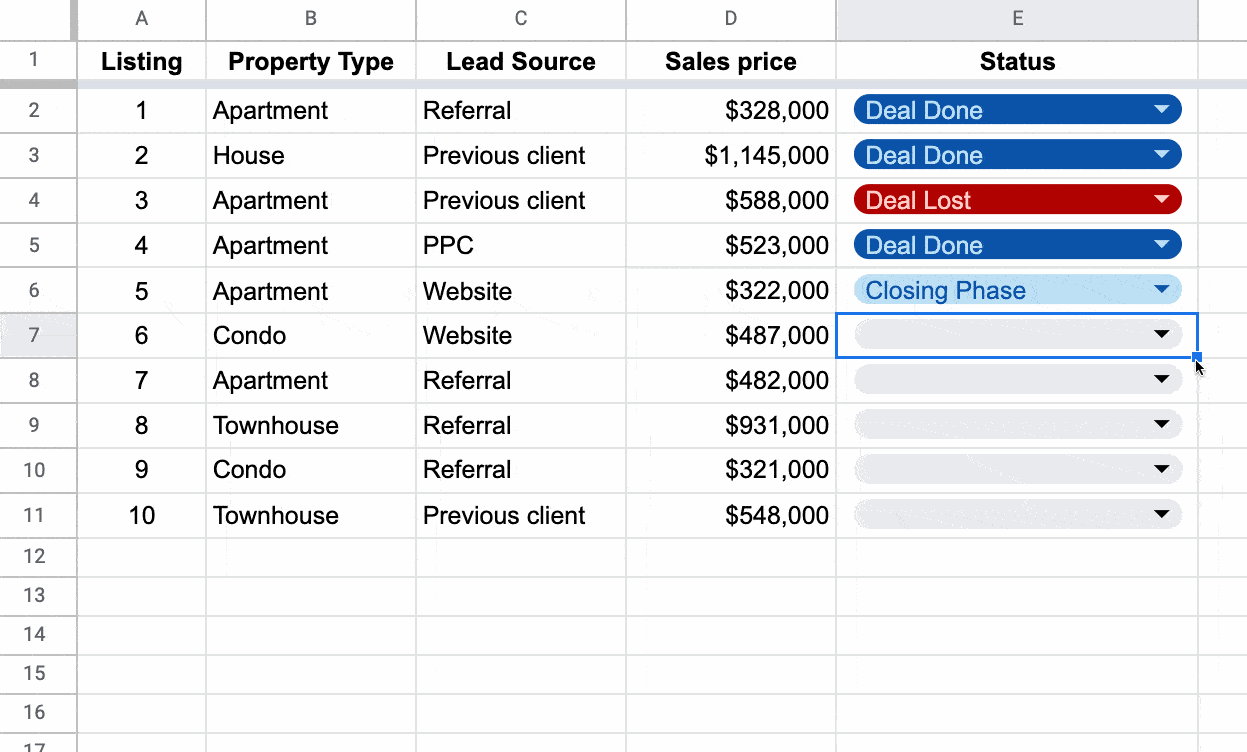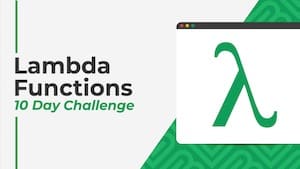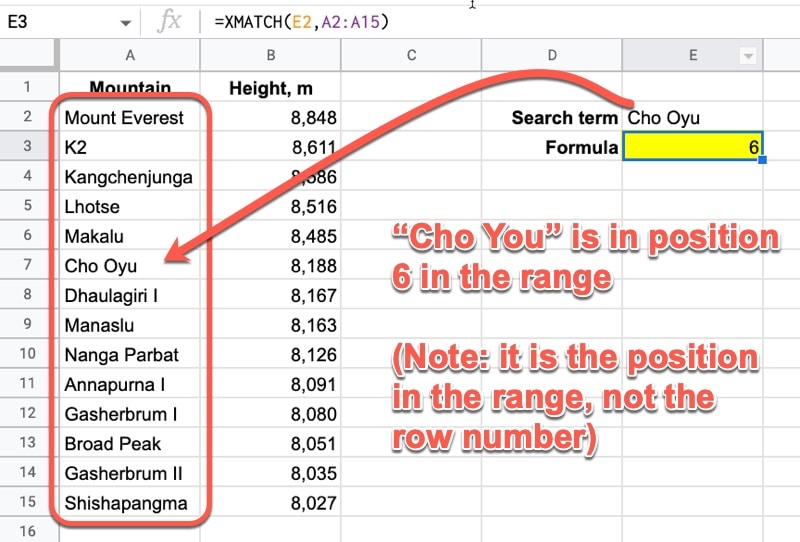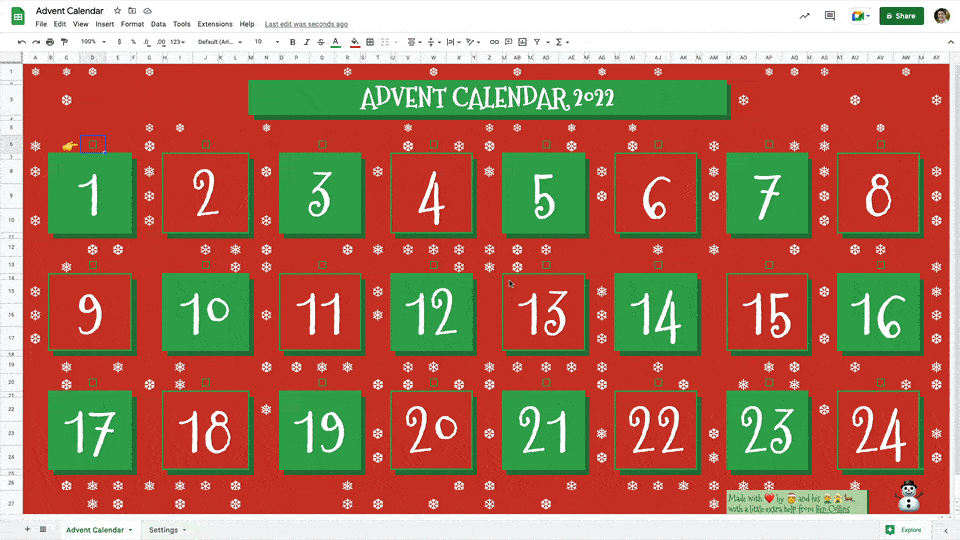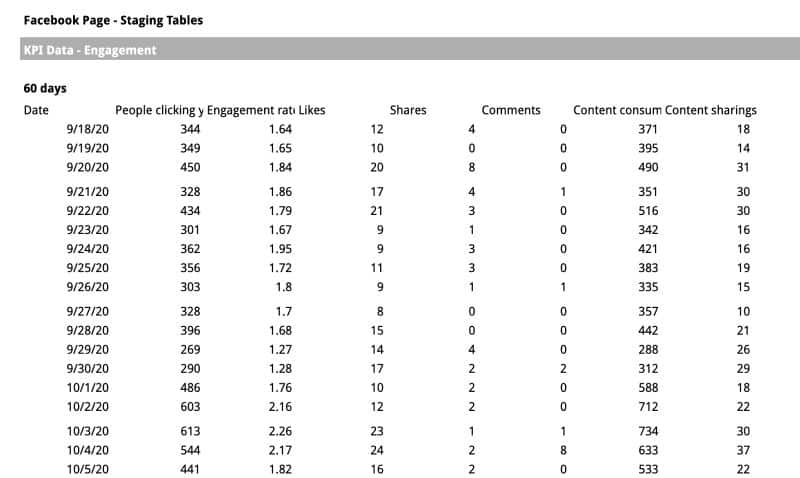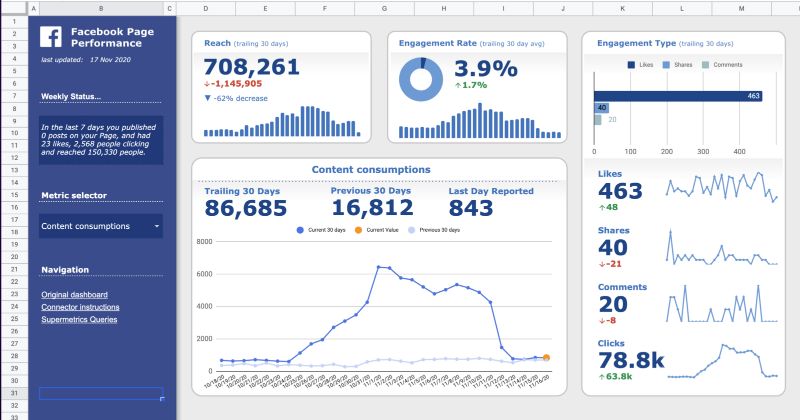Coming hot on the heels of last year’s batch of new lambda functions, Google recently announced another group of new analytical functions for Sheets.
Included in this new batch are the long-awaited LET function, 8 new array manipulation functions, a new statistical function, and a new datetime function.
Let’s begin with a look at the new array functions. The LET function is at the end of the post.
- TOROW Function
- TOCOL Function
- CHOOSEROWS Function
- CHOOSECOLS Function
- WRAPROWS Function
- WRAPCOLS Function
- VSTACK Function
- HSTACK Function
- MARGINOFERROR Function
- EPOCHTODATE Function
- LET Function
Continue reading 11 New Analytical Functions In Google Sheets For 2023